Convert M2T to AVC
Converting .m2t videos to .avc format.
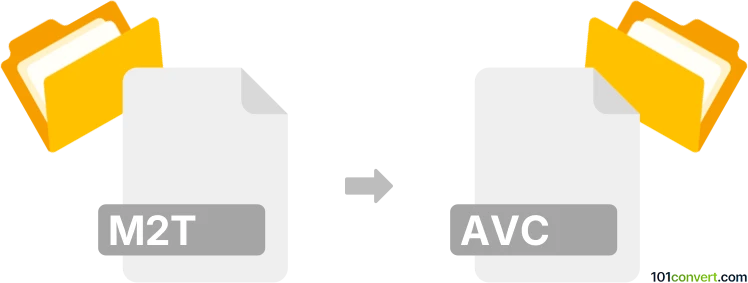
How to convert m2t to avc file
- Video
- No ratings yet.
Converting HDV Video Files directly to MPEG-4 Advanced Video Coding Movie Format (.m2t to .avc conversion) is certainly possible and should be quite straightforward.
Try using video editing programs or conversion tools, such as the Freemake Video Converter, which allows users to import M2T videos and export them in AVC format.
101convert.com assistant bot
2mos
Understanding M2T and AVC file formats
The M2T file format, also known as MPEG-2 Transport Stream, is commonly used for storing video on digital video cameras and broadcasting. It is a container format that can hold multiple streams of video, audio, and data. On the other hand, the AVC file format, also known as Advanced Video Coding or H.264, is a popular video compression standard that provides high-quality video at lower bit rates. It is widely used for streaming, recording, and distribution of video content.
Why convert M2T to AVC?
Converting M2T files to AVC can be beneficial for several reasons. AVC files are more compatible with a variety of devices and platforms, offer better compression, and maintain high video quality. This makes them ideal for streaming and sharing videos online.
Best software for M2T to AVC conversion
One of the best software options for converting M2T to AVC is HandBrake. HandBrake is a free, open-source video transcoder that supports a wide range of formats. To convert M2T to AVC using HandBrake, follow these steps:
- Open HandBrake and click on File to import your M2T file.
- Select the desired output format as AVC (H.264) from the Format dropdown menu.
- Adjust the video settings as needed to optimize quality and file size.
- Click on Start Encode to begin the conversion process.
Another excellent option is Adobe Media Encoder, which provides professional-grade conversion capabilities. To convert using Adobe Media Encoder:
- Import your M2T file by clicking File → Add Source.
- Choose H.264 as the output format from the Format menu.
- Configure the settings to match your desired output quality.
- Click Start Queue to initiate the conversion.
Suggested software and links: m2t to avc converters
This record was last reviewed some time ago, so certain details or software may no longer be accurate.
Help us decide which updates to prioritize by clicking the button.