Convert JPG to PNG
How to convert JPG to PNG. Converting JPG images to PNG format. JPG to PNG image converters.
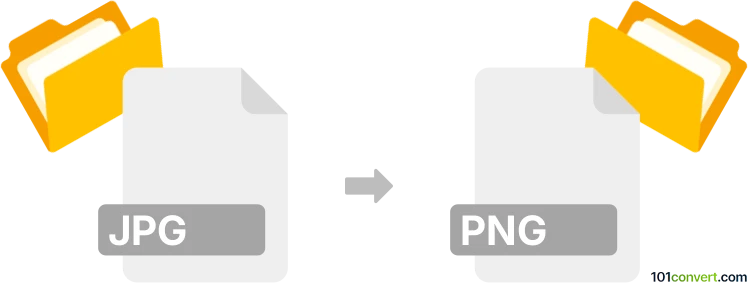
How to convert jpg to png file
- Graphics
- No ratings yet.
You can simply resave JPG images to PNG format using one of the many available graphics editors or converters. Such jpg to png conversion can be done with pretty much every graphics software and you can even find many online converters for this. One thing is certain, that the final picture will be most likely slightly larger in file size.
101convert.com assistant bot
2mos
Understanding JPG and PNG file formats
The JPG (or JPEG) file format is a commonly used method of lossy compression for digital images, particularly for those images produced by digital photography. It is known for its ability to significantly reduce file size while maintaining acceptable image quality, making it ideal for web use and storage.
On the other hand, the PNG (Portable Network Graphics) format is a raster-graphics file format that supports lossless data compression. PNG is widely used for its ability to handle graphics with transparent backgrounds and is preferred for images that require high quality and transparency.
Why convert JPG to PNG?
Converting a JPG to PNG can be beneficial when you need an image with a transparent background or when you want to maintain the highest possible image quality without compression artifacts. PNG files are also more suitable for images that require frequent editing.
Best software for converting JPG to PNG
There are several software options available for converting JPG to PNG. Here are some of the best:
- Adobe Photoshop: Open your JPG file in Photoshop, then go to File → Save As and select PNG from the format options.
- GIMP: A free and open-source alternative to Photoshop. Open your JPG file, then use File → Export As and choose PNG as the file format.
- Online Converters: Websites like Convertio or Online-Convert offer easy-to-use interfaces for converting JPG to PNG without the need to install software.
Steps to convert JPG to PNG using GIMP
- Download and install GIMP from the official website.
- Open GIMP and load your JPG file by selecting File → Open.
- Once the image is open, go to File → Export As.
- In the export dialog, choose PNG as the file format and click Export.
- Adjust any PNG settings as needed and click Export again to save your file.
Suggested software and links: jpg to png converters
This record was last reviewed some time ago, so certain details or software may no longer be accurate.
Help us decide which updates to prioritize by clicking the button.