Convert JPEG to STI
How to convert JPEG images to STI files for game modding using STI Editor and image editing tools.
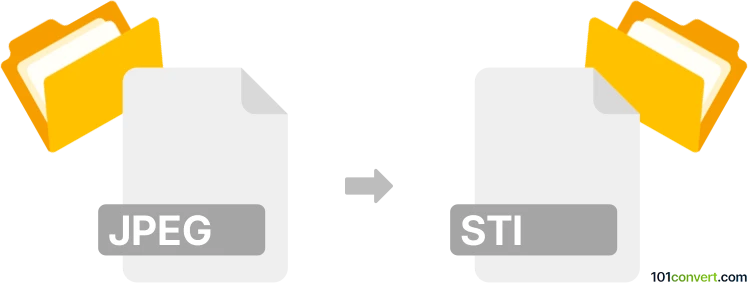
How to convert jpeg to sti file
- Other formats
- No ratings yet.
101convert.com assistant bot
8h
Understanding jpeg and sti file formats
JPEG (Joint Photographic Experts Group) is a widely used raster image format known for its efficient compression and compatibility across devices and platforms. It is commonly used for photographs and web images due to its balance of quality and file size.
STI (Sliced Tile Image) is a specialized graphics file format primarily used in classic video games, such as Jagged Alliance 2. STI files store collections of small image tiles, often with transparency, for use in game graphics and animations.
Why convert jpeg to sti?
Converting a JPEG to STI is typically required for game modding or development, especially when adding custom graphics or sprites to games that use the STI format. The conversion process involves not only changing the file format but also adapting the image to the tile-based structure and color palette constraints of STI files.
How to convert jpeg to sti
There is no mainstream, one-click converter for JPEG to STI due to the specialized nature of the STI format. However, the process can be accomplished using a combination of image editing and dedicated tools:
- Edit and prepare your JPEG image: Use an image editor like GIMP or Adobe Photoshop to resize and adapt your JPEG to the required tile size and color palette. Save the image as a BMP or PNG file, as these are more compatible with STI tools.
- Convert to STI using STI Editor: Use STI Editor (also known as STI-Edit), a free tool designed for creating and editing STI files. Open the prepared image in STI Editor and use its interface to import, slice, and save the image as an STI file.
Recommended software for jpeg to sti conversion
- STI Editor (STI-Edit): The most reliable tool for creating and editing STI files. Download from Jagged Alliance modding communities or repositories.
- GIMP: Free and open-source image editor for preparing and adapting your JPEG images before conversion.
Step-by-step conversion process
- Open your JPEG in GIMP or Photoshop.
- Resize and adjust the image to fit the required tile dimensions and color palette.
- Export the image as File → Export As → BMP or PNG.
- Open STI Editor and use File → Import to load your BMP/PNG.
- Slice the image into tiles as needed and save as File → Save As → STI.
Tips for successful conversion
- Ensure your image uses a compatible color palette (often 256 colors or less).
- Check the required tile size for your target game or application.
- Test the resulting STI file in your game to verify correct appearance and transparency.
Note: This jpeg to sti conversion record is incomplete, must be verified, and may contain inaccuracies. Please vote below whether you found this information helpful or not.