Convert JPEG to PDF
Converting .jpeg images to .pdf format.
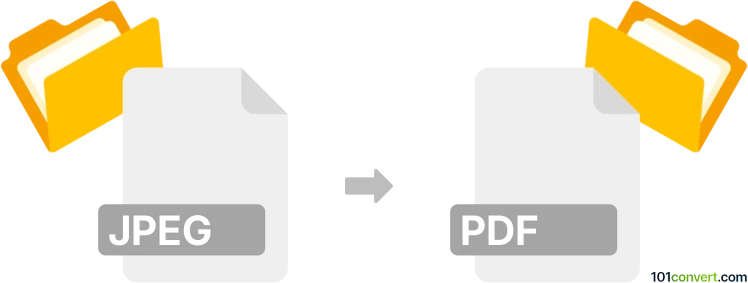
How to convert jpeg to pdf file
- Graphics
- No ratings yet.
Converting JPEG Images directly to Adobe Portable Document Format (.jpeg to .pdf conversion) is quite straightforward and can be accomplished using most available image viewers, editors or conversion tools.
Try using Adobe Acrobat Online Tools, for instance, which is a free online conversion tool capable of converting .jpeg to .pdf.
101convert.com assistant bot
2mos
Understanding JPEG and PDF file formats
JPEG (Joint Photographic Experts Group) is a commonly used method of lossy compression for digital images, particularly for those images produced by digital photography. JPEG files are widely used due to their balance between image quality and file size.
PDF (Portable Document Format) is a versatile file format created by Adobe that maintains the formatting of a document across different devices and platforms. PDFs are often used for documents that need to be printed or shared while preserving their original layout.
How to convert JPEG to PDF
Converting a JPEG to a PDF can be useful when you need to compile multiple images into a single document or when you want to ensure the image is easily viewable across different devices. Here are some methods to perform this conversion:
Using Adobe Acrobat
Adobe Acrobat is a powerful tool for managing PDF files. To convert a JPEG to a PDF using Adobe Acrobat, follow these steps:
- Open Adobe Acrobat.
- Go to File → Create → PDF from File.
- Select the JPEG file you want to convert.
- Click Open to convert the file to PDF.
- Save the new PDF file.
Using online converters
There are several online converters available that can quickly convert JPEG files to PDF. Some popular options include:
- Smallpdf: A user-friendly online tool that allows you to convert JPEG to PDF with ease.
- ILovePDF: Offers a simple interface for converting JPEG images to PDF format.
Using Windows or MacOS
Both Windows and MacOS offer built-in options to convert JPEG to PDF without additional software:
- Windows: Open the JPEG in the Photos app, click Print, select Microsoft Print to PDF as the printer, and click Print to save as a PDF.
- MacOS: Open the JPEG in Preview, go to File → Export as PDF, and save the file.
Conclusion
Converting JPEG to PDF is a straightforward process that can be accomplished using various tools and methods. Whether you prefer using software like Adobe Acrobat, online converters, or built-in system features, you can easily convert your images to PDF format for better accessibility and sharing.
Suggested software and links: jpeg to pdf converters
This record was last reviewed some time ago, so certain details or software may no longer be accurate.
Help us decide which updates to prioritize by clicking the button.