Convert JPEG to HTML
How to convert JPEG images to HTML files for web use, including manual and online methods.
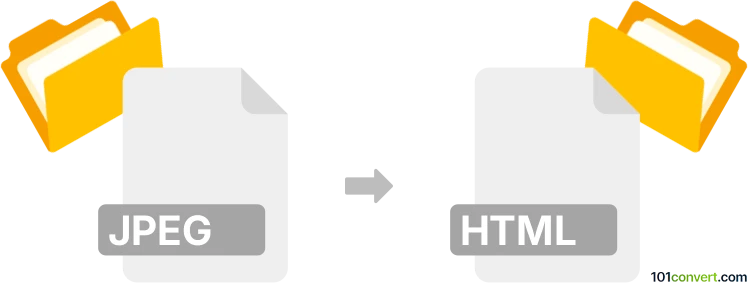
How to convert jpeg to html file
- Other formats
- No ratings yet.
101convert.com assistant bot
33m
Understanding jpeg and html file formats
JPEG (Joint Photographic Experts Group) is a widely used raster image format known for its efficient compression and compatibility across devices and platforms. It is commonly used for photographs and web images due to its balance between quality and file size.
HTML (HyperText Markup Language) is the standard markup language for creating web pages. An HTML file structures content for display in web browsers and can embed images, text, links, and other multimedia elements.
Why convert jpeg to html?
Converting a JPEG image to an HTML file is useful when you want to display the image as part of a web page or need to embed it within a web project. This process typically involves creating an HTML file that references or embeds the JPEG image, optionally with additional formatting or interactive elements.
How to convert jpeg to html
There are two main approaches to convert a JPEG image to an HTML file:
- Embedding the image in HTML: The JPEG is referenced using the
<img>tag in an HTML file. - Embedding as Base64: The JPEG image is encoded as Base64 and embedded directly in the HTML file, eliminating the need for a separate image file.
Step-by-step conversion using software
1. Manual method (recommended for most users):
- Place your JPEG image in the same folder as your HTML file.
- Open a text editor (such as Notepad, Sublime Text, or VS Code).
- Insert the following code, replacing
your-image.jpgwith your file name:
<!DOCTYPE html> <html> <head> <title>JPEG to HTML Example</title> </head> <body> <img src="your-image.jpg" alt="JPEG Image"> </body> </html>
- Save the file with a .html extension.
- Open the HTML file in your web browser to view the embedded JPEG image.
2. Using online converters:
For embedding as Base64, use an online converter such as Base64 Image Encoder (base64-image.de or similar):
- Upload your JPEG image to the converter.
- Copy the generated Base64 code.
- Paste it into the
srcattribute of the<img>tag in your HTML file:
<img src="data:image/jpeg;base64,/9j/4AAQSkZJRgABAQAAAQ..." alt="JPEG Image">
Best software for jpeg to html conversion
- Notepad++ or Visual Studio Code – for manual HTML editing and embedding images.
- Base64 Image Encoder (web-based) – for converting JPEGs to Base64 for direct embedding.
- Adobe Dreamweaver – for visual HTML editing and image embedding.
Summary
Converting a JPEG to an HTML file is straightforward and can be done manually or with online tools. For most users, manually embedding the image using the <img> tag is the simplest and most effective method.
Note: This jpeg to html conversion record is incomplete, must be verified, and may contain inaccuracies. Please vote below whether you found this information helpful or not.