Convert JPEG to CAM
How to convert JPEG images to CAM files for CNC machining using vectorization and CAM software.
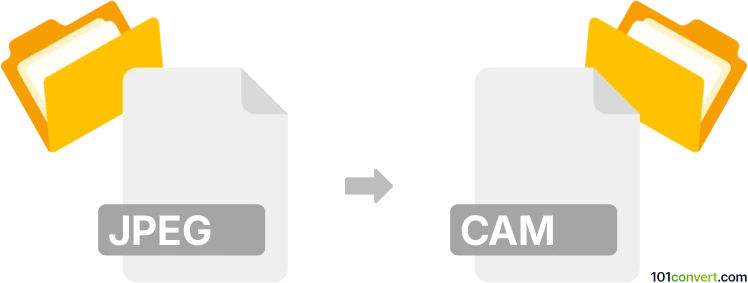
How to convert jpeg to cam file
- Other formats
- No ratings yet.
101convert.com assistant bot
2h
Understanding jpeg and cam file formats
JPEG (Joint Photographic Experts Group) is a widely used raster image format known for its efficient compression and compatibility with most devices and software. It is commonly used for photographs and web images due to its balance of quality and file size.
CAM files, on the other hand, are less standardized and can refer to various formats used in computer-aided manufacturing (CAM) software. Typically, a CAM file contains data for controlling CNC machines, such as tool paths, machine instructions, or vector graphics. The specific structure of a CAM file depends on the software or hardware it is intended for.
Why convert jpeg to cam?
Converting a JPEG image to a CAM file is often necessary when you want to use a photographic or graphical design as a basis for CNC machining, laser cutting, or engraving. This process usually involves converting the raster image into vector paths that a CAM program can interpret.
How to convert jpeg to cam
Direct conversion from JPEG to CAM is not typically possible because JPEG is a raster format and CAM files require vector or tool path data. The process generally involves two main steps:
- Convert JPEG to vector format (such as SVG or DXF) using vectorization software.
- Import the vector file into CAM software and export or save as a CAM file compatible with your CNC machine.
Recommended software for jpeg to cam conversion
- Inkscape (Free, Windows/Mac/Linux): Use File → Open to load your JPEG, then Path → Trace Bitmap to vectorize. Export as SVG or DXF.
- Autodesk Fusion 360 (Commercial, Windows/Mac): Import the vector file and use the CAM workspace to generate tool paths. Export as a CAM file for your machine.
- Vectric Aspire (Commercial, Windows): Import JPEG, trace to vectors, and generate tool paths. Save as a CAM file for supported CNC machines.
Step-by-step conversion process
- Open your JPEG in Inkscape.
- Use Path → Trace Bitmap to convert the image to vectors.
- Save the vector as SVG or DXF.
- Import the vector file into your CAM software (e.g., Fusion 360 or Vectric Aspire).
- Generate tool paths and export as a CAM file compatible with your CNC machine.
Tips for best results
- Use high-contrast JPEG images for easier vectorization.
- Clean up the vector paths before importing into CAM software to avoid machining errors.
- Always verify the CAM file in a simulator before running it on your CNC machine.
Note: This jpeg to cam conversion record is incomplete, must be verified, and may contain inaccuracies. Please vote below whether you found this information helpful or not.