Convert JNT to JPEG
How to export Windows Journal files to JPEG. Available jnt to jpeg converters.
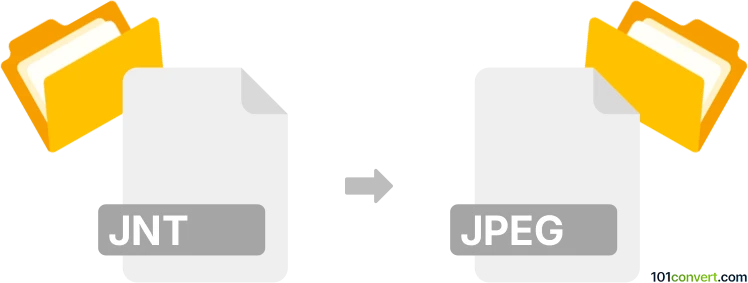
How to convert jnt to jpeg file
- Graphics
- No ratings yet.
Journal Viewer from Windows does not support JPEG format, however it allows users to export their journals to TIFF format. Once you have a .tiff file you can convert it to .jpg (more common extension that .jpeg) using any of the available tif to jpg converters, essentially achieving jnt to jpeg conversion.
101convert.com assistant bot
3mos
Understanding JNT and JPEG file formats
The JNT file format is primarily associated with Microsoft Windows Journal, a note-taking application that was included in some versions of Windows. JNT files are used to store handwritten notes and drawings, often created with a stylus on a tablet PC. These files can include text, images, and other elements, making them versatile for digital note-taking.
On the other hand, the JPEG file format is a widely-used image format known for its lossy compression, which reduces file size while maintaining acceptable image quality. JPEG files are commonly used for digital photography and web graphics due to their balance of quality and file size.
Why convert JNT to JPEG?
Converting JNT files to JPEG can be beneficial for several reasons. JPEG files are more universally supported across different platforms and devices, making them easier to share and view. Additionally, converting to JPEG allows for easier integration of your notes and drawings into other documents or presentations.
Best software for JNT to JPEG conversion
One of the best software options for converting JNT files to JPEG is Microsoft OneNote. Although OneNote does not directly convert JNT files to JPEG, it allows you to import JNT files and then export them as images. Here’s how you can do it:
- Open Microsoft OneNote and create a new note.
- Import the JNT file into OneNote by selecting Insert → File Printout and choosing your JNT file.
- Once the file is imported, right-click on the page and select Save As to save the page as a JPEG image.
Another option is to use online conversion tools like Zamzar or Convertio, which support JNT to JPEG conversion. These tools are user-friendly and do not require software installation.
Steps to convert JNT to JPEG using Convertio
To convert JNT to JPEG using Convertio, follow these steps:
- Visit the Convertio website.
- Upload your JNT file by clicking on Choose Files.
- Select JPEG as the output format.
- Click on Convert to start the conversion process.
- Download the converted JPEG file once the process is complete.
This record was last reviewed some time ago, so certain details or software may no longer be accurate.
Help us decide which updates to prioritize by clicking the button.