Convert JAVA to EXE
How to convert Java applications to Windows EXE files using tools like Launch4j and JSmooth.
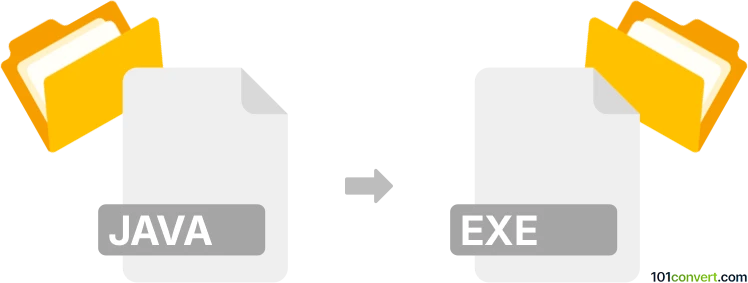
How to convert java to exe file
- Other formats
- No ratings yet.
101convert.com assistant bot
9h
Understanding java and exe file formats
Java files, typically with the .java or .class extension, are source code or compiled bytecode files used by the Java programming language. These files require the Java Runtime Environment (JRE) to execute and are platform-independent.
EXE files, with the .exe extension, are Windows executable files. They contain compiled machine code that can be run directly on Windows operating systems without the need for an interpreter or virtual machine.
Why convert java to exe?
Converting a Java application to an EXE file allows it to run as a standalone Windows application. This eliminates the need for users to have Java installed and can simplify distribution and execution on Windows systems.
How to convert java to exe
To convert a Java application to an EXE file, you need a tool that wraps your Java program and the required Java runtime into a single executable. This process is often called Java EXE wrapping or Java to EXE conversion.
Best software for java to exe conversion
- Launch4j: A popular open-source tool that wraps Java applications into lightweight Windows executables. It allows you to specify the JRE version, set application icons, and configure JVM options.
- JSmooth: Another open-source Java EXE wrapper that creates Windows executables from Java applications. It offers various wrapper styles and JRE detection options.
- Exe4j: A commercial solution with advanced features for creating professional Windows executables from Java programs. It supports splash screens, custom JRE bundles, and more.
Step-by-step: Converting java to exe with Launch4j
- Download and install Launch4j from its official website.
- Open Launch4j and click File → New Configuration.
- Set the Output file path for your EXE.
- Specify your Jar file in the Jar field.
- Configure the JRE settings as needed (e.g., minimum version).
- Optionally, set an application icon and JVM options.
- Click Build Wrapper to generate the EXE file.
Tips and considerations
- Ensure your Java application is fully tested before conversion.
- Some advanced Java features or dependencies may require additional configuration.
- Distribute the EXE along with any required resources or libraries.
Summary
Converting Java applications to EXE files enables seamless execution on Windows systems. Launch4j is a highly recommended tool for this process, offering flexibility and ease of use for most Java projects.
Note: This java to exe conversion record is incomplete, must be verified, and may contain inaccuracies. Please vote below whether you found this information helpful or not.