Convert IPV to CLIP
How to convert IPV surveillance video files to Sony CLIP format for professional video editing.
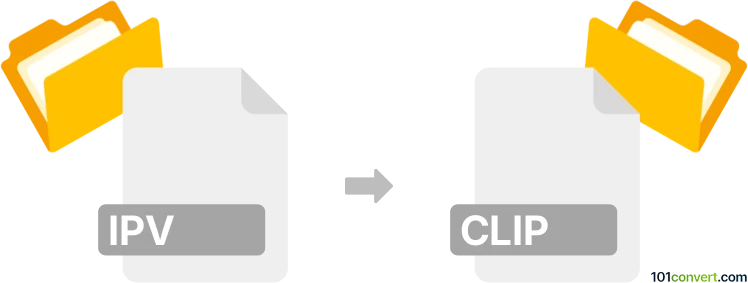
How to convert ipv to clip file
- Other formats
- No ratings yet.
101convert.com assistant bot
11h
Understanding the ipv and clip file formats
IPV files are typically associated with IP Video surveillance systems, often containing video data captured by security cameras. These files are usually proprietary and may require specific software to access or convert them. On the other hand, CLIP files are commonly used by Sony camcorders and professional video equipment, storing high-quality video and metadata for editing and playback.
Why convert ipv to clip?
Converting IPV files to CLIP format is useful for professionals who need to edit or archive surveillance footage using industry-standard video editing tools. The CLIP format is widely supported by non-linear editing systems, making it easier to manage and process video content.
How to convert ipv to clip
Since IPV is a proprietary format, direct conversion to CLIP may not be straightforward. The process generally involves two steps:
- Extract the video from the IPV file using the original surveillance software or a compatible video player that supports exporting to a standard format like MP4 or AVI.
- Convert the exported video to the CLIP format using a professional video converter or editing software.
Recommended software for conversion
- VLC Media Player: Use Media → Convert/Save to export IPV files to a standard format if supported.
- Adobe Premiere Pro: Import the exported video and use File → Export → Media to save as a compatible format for CLIP creation.
- Sony Catalyst Prepare: This tool is designed for Sony video workflows and can help convert standard video files to the CLIP format.
- FFmpeg: Advanced users can use command-line tools to convert between video formats if the IPV file can be decoded.
Step-by-step conversion process
- Open the IPV file in the original surveillance software or VLC Media Player.
- Export the video to a standard format such as MP4 or AVI.
- Open the exported file in Sony Catalyst Prepare or Adobe Premiere Pro.
- Use File → Export or the appropriate menu to save or package the video as a CLIP file.
Tips and considerations
- Always keep a backup of the original IPV file before conversion.
- Some IPV files may be encrypted or protected; ensure you have the necessary permissions and software.
- Quality may be affected during conversion; use the highest possible export settings.
Conclusion
Converting IPV to CLIP involves extracting the video from a proprietary surveillance format and re-encoding it for professional editing. Sony Catalyst Prepare is the best choice for creating CLIP files, while VLC and Adobe Premiere Pro can assist in the extraction and conversion process.
Note: This ipv to clip conversion record is incomplete, must be verified, and may contain inaccuracies. Please vote below whether you found this information helpful or not.