Convert IPT to ASM
How to convert Autodesk Inventor IPT files to ASM assembly files for use in PTC Creo.
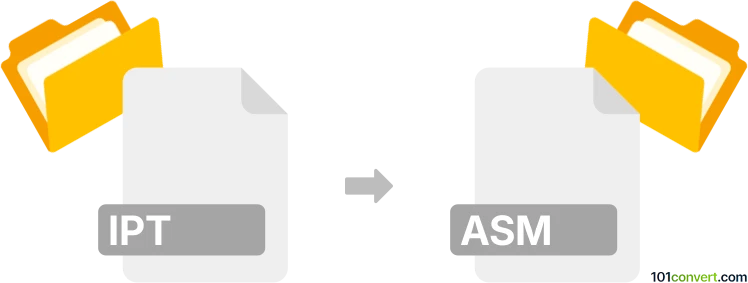
How to convert ipt to asm file
- Other formats
- No ratings yet.
101convert.com assistant bot
2h
Understanding the ipt file format
IPT files are Autodesk Inventor Part files, used primarily in 3D mechanical design. These files store detailed information about a single part, including its geometry, features, and parameters. IPT files are essential in CAD workflows for creating, editing, and sharing 3D models.
What is an asm file?
ASM files are assembly files used by various CAD programs, most notably PTC Creo (formerly Pro/ENGINEER). An ASM file contains references to multiple part files, defining how they fit and work together in a complete assembly. It does not store geometry itself but manages the relationships and constraints between parts.
Why convert ipt to asm?
Converting an IPT file to an ASM file is necessary when you want to use a part designed in Autodesk Inventor within an assembly in PTC Creo or another CAD system that uses the ASM format. This conversion enables collaboration across different CAD platforms and streamlines the product development process.
How to convert ipt to asm
Direct conversion from IPT to ASM is not natively supported by most CAD software. The typical workflow involves exporting the IPT file to a neutral format such as STEP (.stp, .step) or IGES (.igs, .iges), which can then be imported into the target CAD software and saved as an ASM assembly.
Recommended software for conversion
- Autodesk Inventor: Open your IPT file and use File → Export → CAD Format → STEP to export the part.
- PTC Creo: Import the STEP file using File → Open, then assemble it as needed and save the assembly as an ASM file.
- AnyCAD Exchange: A third-party tool that supports batch conversion between various CAD formats, including IPT to STEP or IGES.
Step-by-step conversion process
- Open the IPT file in Autodesk Inventor.
- Export the file: File → Export → CAD Format → STEP.
- Open PTC Creo and import the STEP file: File → Open.
- Create a new assembly in Creo and add the imported part.
- Save the assembly as an ASM file: File → Save As → Save a Copy and select ASM as the format.
Tips for successful conversion
- Check for feature compatibility between Inventor and Creo to avoid data loss.
- Use the latest versions of both software for improved interoperability.
- Review the imported geometry and constraints in Creo before finalizing the assembly.
Note: This ipt to asm conversion record is incomplete, must be verified, and may contain inaccuracies. Please vote below whether you found this information helpful or not.