Convert IGS to PSD
How to convert IGES (IGS) CAD files to PSD for advanced editing in Photoshop using the best tools.
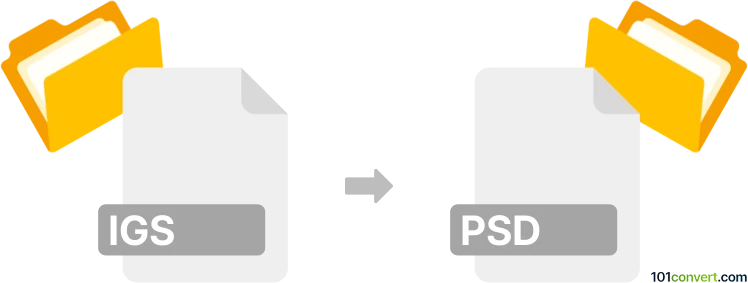
How to convert igs to psd file
- Other formats
- No ratings yet.
101convert.com assistant bot
2h
Understanding IGES (IGS) and PSD file formats
IGES (Initial Graphics Exchange Specification), commonly using the .igs or .iges extension, is a neutral file format used for exchanging 2D and 3D CAD data between different software applications. It is widely used in engineering, manufacturing, and design industries for sharing complex models and drawings.
PSD (Photoshop Document) is the native file format for Adobe Photoshop. It supports multiple layers, masks, transparency, and a wide range of color modes, making it ideal for advanced image editing and graphic design.
Why convert IGES to PSD?
Converting an IGES file to PSD is useful when you need to edit or enhance CAD drawings or 3D model renderings in Photoshop. This allows for advanced graphic manipulation, annotation, or presentation design that is not possible in standard CAD software.
How to convert IGES (IGS) to PSD
Direct conversion from IGES to PSD is not natively supported by most software. The process typically involves two steps:
- Open or import the IGES file in a CAD or 3D modeling application such as Autodesk AutoCAD, FreeCAD, or SolidWorks.
- Export or render the drawing/model as a raster image (such as PNG, TIFF, or JPEG) using the application's export or rendering features.
- Open the exported image in Adobe Photoshop and save it as a PSD file using File → Save As → Photoshop (*.PSD, *.PDD).
Recommended software for IGES to PSD conversion
- Autodesk AutoCAD: Import IGES files and export high-resolution images for Photoshop editing.
- FreeCAD: Free and open-source, supports IGES import and image export.
- Adobe Photoshop: For final editing and saving in PSD format.
- Online converters: Some online tools (e.g., Zamzar, AnyConv) can convert IGES to image formats, but manual import to Photoshop is still required for PSD.
Step-by-step example using FreeCAD and Photoshop
- Open your IGES file in FreeCAD (File → Open).
- Adjust the view and render settings as needed.
- Export the view as an image (File → Export → PNG or JPEG).
- Open the exported image in Adobe Photoshop.
- Save the file as PSD (File → Save As → Photoshop (*.PSD, *.PDD)).
Tips for best results
- Export images at the highest possible resolution to retain detail.
- Use transparent backgrounds if needed for further editing in Photoshop.
- Consider exporting different views or layers separately for more control in PSD.
Note: This igs to psd conversion record is incomplete, must be verified, and may contain inaccuracies. Please vote below whether you found this information helpful or not.