Convert IGS to 3D
How to convert IGES (.igs) files to popular 3D formats like STL or OBJ using top software tools.
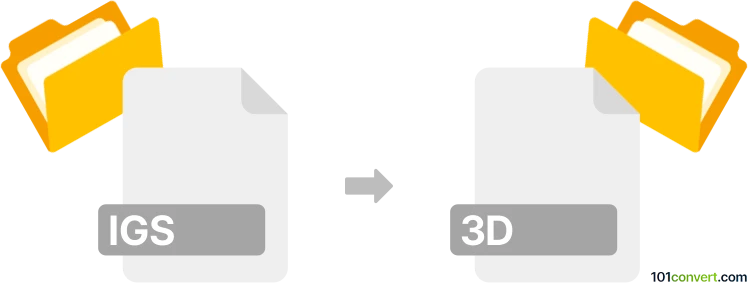
How to convert igs to 3d file
- Other formats
- No ratings yet.
101convert.com assistant bot
3h
Understanding IGES (.igs) and 3D file formats
IGES (Initial Graphics Exchange Specification, .igs or .iges) is a widely used file format for exchanging 2D and 3D CAD data between different software platforms. It stores wireframe, surface, and solid geometry, making it a popular choice for interoperability in engineering and manufacturing workflows.
A 3D file is a general term for digital files that represent three-dimensional objects. Common 3D file formats include STL, OBJ, STEP, and 3MF. These formats are used for 3D modeling, printing, and visualization in various industries.
Why convert IGES to a 3D file format?
Converting an IGES file to a more widely supported 3D file format like STL or OBJ is often necessary for 3D printing, rendering, or further editing in different CAD or 3D modeling software. Many modern applications have better compatibility and support for formats like STL and OBJ compared to IGES.
Best software for IGES to 3D file conversion
Several software solutions can convert IGES files to popular 3D formats. The most recommended options are:
- Autodesk Fusion 360: Import your IGES file, then use File → Export and select your desired 3D format (e.g., STL, OBJ).
- FreeCAD: Open the IGES file, then use File → Export and choose the target 3D format.
- SolidWorks: Import the IGES file, then use File → Save As and select STL, OBJ, or another 3D format.
- Online converters: Websites like AnyConv or CAD-Exchange allow you to upload an IGES file and download it in a 3D format such as STL or OBJ.
Step-by-step: Converting IGES to a 3D file with FreeCAD
- Download and install FreeCAD from the official website.
- Open FreeCAD and go to File → Open to load your IGES (.igs) file.
- Once the file is loaded, select the object in the model tree.
- Go to File → Export and choose your desired 3D file format (e.g., STL, OBJ).
- Click Save to complete the conversion.
Tips for successful conversion
- Check the integrity of your IGES file before conversion to avoid errors.
- Choose the 3D file format that best suits your intended use (e.g., STL for 3D printing, OBJ for rendering).
- After conversion, inspect the 3D file in a viewer to ensure all geometry has been preserved.
Conclusion
Converting IGES files to common 3D file formats is straightforward with tools like FreeCAD, Fusion 360, or online converters. This process enables greater compatibility with modern 3D modeling, printing, and visualization workflows.
Note: This igs to 3d conversion record is incomplete, must be verified, and may contain inaccuracies. Please vote below whether you found this information helpful or not.