Convert IGES to IAM
How to convert IGES CAD files to Autodesk Inventor IAM assembly files using the best software.
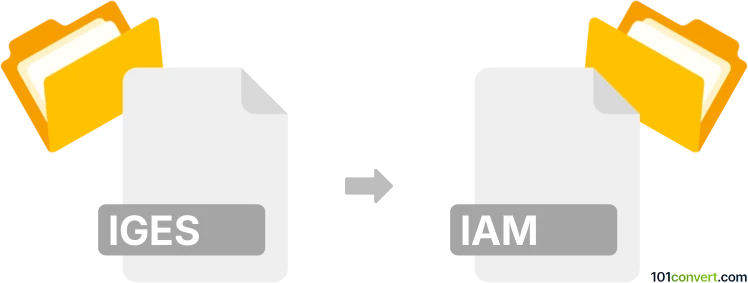
How to convert iges to iam file
- Other formats
- No ratings yet.
101convert.com assistant bot
2h
Understanding IGES and IAM file formats
IGES (Initial Graphics Exchange Specification) is a widely used file format for exchanging 2D and 3D CAD data between different CAD systems. It stores geometry, annotations, and other design information in a neutral format, making it ideal for interoperability.
IAM is the file extension for Autodesk Inventor Assembly files. These files contain information about the assembly structure, including references to individual part files (IPT), constraints, and relationships between components. IAM files are native to Autodesk Inventor and are essential for managing complex assemblies.
Why convert IGES to IAM?
Converting an IGES file to an IAM file allows you to import neutral CAD data into Autodesk Inventor, enabling you to work with assemblies, apply constraints, and leverage Inventor's advanced design tools. This is especially useful when collaborating with partners using different CAD platforms.
How to convert IGES to IAM
The conversion process involves importing the IGES file into Autodesk Inventor and saving it as an IAM assembly. Here are the steps:
- Open Autodesk Inventor.
- Go to File → Open and select your IGES (.igs or .iges) file.
- In the import dialog, choose the appropriate options for part or assembly import.
- Once the IGES file is imported, you may need to organize the imported parts into an assembly structure.
- Save the file as an IAM by selecting File → Save As and choosing Inventor Assembly (*.iam) as the file type.
Best software for IGES to IAM conversion
Autodesk Inventor is the recommended software for this conversion. It offers robust IGES import capabilities and native IAM file creation. Alternative CAD software may not support direct IAM export, making Inventor the most reliable choice.
Tips for a successful conversion
- Check the IGES file for errors or missing geometry before importing.
- After import, verify that all parts and assemblies are correctly structured.
- Use Inventor's repair and healing tools if geometry issues arise.
Note: This iges to iam conversion record is incomplete, must be verified, and may contain inaccuracies. Please vote below whether you found this information helpful or not.