Convert IGES to AI
How to convert IGES CAD files to AI vector format for use in Adobe Illustrator with top software tips.
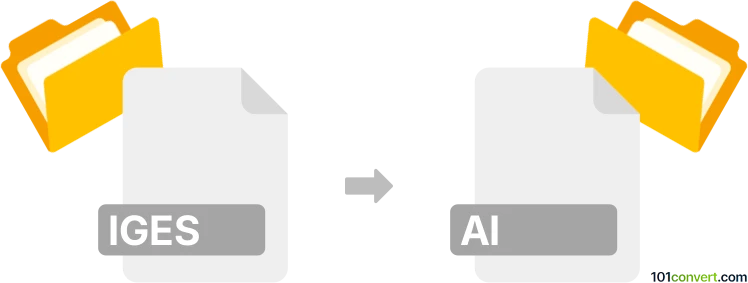
How to convert iges to ai file
- Other formats
- No ratings yet.
101convert.com assistant bot
3h
Understanding IGES and AI file formats
IGES (Initial Graphics Exchange Specification) is a widely used file format for exchanging 2D and 3D CAD (Computer-Aided Design) data between different software applications. It is commonly used in engineering, manufacturing, and design industries for sharing complex geometric data.
AI (Adobe Illustrator Artwork) is a proprietary vector graphics format developed by Adobe Systems. It is primarily used for creating and editing scalable vector artwork, such as logos, illustrations, and print layouts, in Adobe Illustrator.
Why convert IGES to AI?
Converting an IGES file to an AI file allows designers and engineers to bring CAD drawings into Adobe Illustrator for further editing, illustration, or integration into graphic design projects. This is especially useful for creating high-quality presentations, marketing materials, or technical illustrations from engineering data.
How to convert IGES to AI
Direct conversion from IGES to AI is not natively supported by most software, but you can achieve this through a two-step process:
- Open the IGES file in a CAD or 3D modeling application that supports IGES import, such as Autodesk AutoCAD, Rhinoceros (Rhino), or SolidWorks.
- Export the drawing to a vector format compatible with Adobe Illustrator, such as DXF, DWG, or SVG.
- Open the exported file in Adobe Illustrator and save it as an AI file using File → Save As and selecting Adobe Illustrator (*.AI) as the format.
Recommended software for IGES to AI conversion
- Rhinoceros (Rhino): Rhino is highly recommended for this workflow. It can import IGES files and export to formats like SVG or DXF, which Illustrator can open. Use File → Export Selected and choose your preferred vector format.
- Autodesk AutoCAD: AutoCAD can import IGES files and export to DWG or DXF. Open the IGES file, then use File → Export to save as DXF or DWG, and open in Illustrator.
- Online converters: Some online services like Zamzar or AnyConv may offer IGES to SVG or DXF conversion, but results may vary and complex files may not convert perfectly.
Tips for a successful conversion
- Check the scale and units after importing into Illustrator, as CAD and graphic design software may interpret them differently.
- Clean up unnecessary layers or objects in your CAD software before exporting to simplify the Illustrator file.
- For best results, use professional CAD software for the initial conversion step.
Note: This iges to ai conversion record is incomplete, must be verified, and may contain inaccuracies. Please vote below whether you found this information helpful or not.