Convert GPX to CSV
How to convert GPX GPS data files to CSV format for easy analysis in spreadsheets.
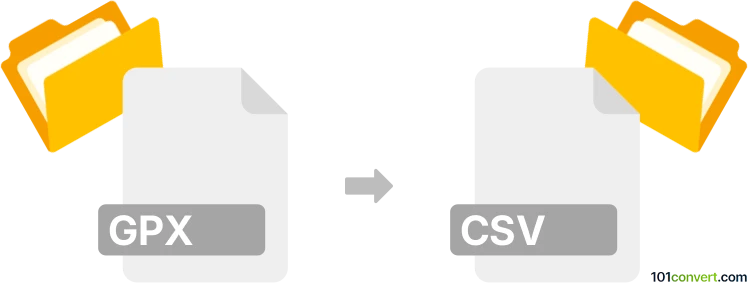
How to convert gpx to csv file
- Other formats
- No ratings yet.
101convert.com assistant bot
3h
Understanding GPX and CSV file formats
GPX (GPS Exchange Format) is an XML-based file format used to store GPS data, such as waypoints, routes, and tracks. It is widely used in GPS devices and mapping applications for sharing location data. CSV (Comma-Separated Values) is a simple text format for tabular data, where each line represents a row and columns are separated by commas. CSV files are commonly used for data exchange between spreadsheets and databases.
Why convert GPX to CSV?
Converting GPX to CSV allows you to analyze GPS data in spreadsheet applications like Microsoft Excel or Google Sheets. This makes it easier to sort, filter, and visualize location data for reporting or further processing.
Best software and tools for GPX to CSV conversion
Several tools can convert GPX files to CSV format. Here are some of the best options:
- GPSBabel: A powerful, free, cross-platform tool for converting GPS data between formats. To convert, use File → Open to select your GPX file, choose CSV as the output format, and click OK.
- GPS Visualizer: An online converter that supports GPX to CSV conversion. Upload your GPX file, select CSV as the output format, and download the converted file.
- QGIS: A free GIS application that can import GPX files and export them as CSV. Use Layer → Add Layer → Add Vector Layer to import GPX, then right-click the layer and select Export → Save Features As → CSV.
Step-by-step: Converting GPX to CSV with GPSBabel
- Download and install GPSBabel from the official website.
- Open GPSBabel and set the input format to GPX XML.
- Click File → Open and select your GPX file.
- Set the output format to CSV.
- Choose the destination for your CSV file.
- Click OK to start the conversion.
Tips for successful conversion
- Check the structure of your GPX file to ensure it contains the data you need (waypoints, tracks, etc.).
- After conversion, open the CSV file in a spreadsheet application to verify the data integrity.
- If you need specific columns, some tools allow you to customize the CSV output fields.
Note: This gpx to csv conversion record is incomplete, must be verified, and may contain inaccuracies. Please vote below whether you found this information helpful or not.