Convert GPX to TAB
How to convert GPX GPS data files to MapInfo TAB format using QGIS or GDAL/OGR tools.
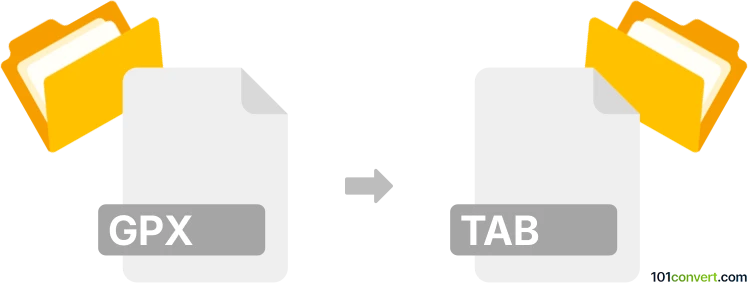
How to convert gpx to tab file
- Other formats
- No ratings yet.
101convert.com assistant bot
2h
Understanding GPX and TAB file formats
GPX (GPS Exchange Format) is an XML-based file format used for storing GPS data, such as waypoints, routes, and tracks. It is widely supported by GPS devices and mapping software for exchanging location data.
TAB is a geospatial data file format used primarily by MapInfo software. It stores map features, attributes, and spatial information, making it suitable for GIS (Geographic Information System) applications.
Why convert GPX to TAB?
Converting GPX to TAB allows you to use GPS data collected from devices or applications in professional GIS software like MapInfo. This enables advanced spatial analysis, mapping, and integration with other geospatial datasets.
How to convert GPX to TAB
To convert GPX files to TAB format, you need specialized GIS software or conversion tools that support both formats. The most reliable and widely used tool for this purpose is GDAL/OGR, an open-source geospatial data library.
Best software for GPX to TAB conversion
- GDAL/OGR: A command-line tool that supports a wide range of geospatial formats, including GPX and MapInfo TAB. It is free and cross-platform.
- QGIS: A free, open-source GIS application that can import GPX files and export them as MapInfo TAB files through its graphical interface.
Step-by-step conversion using QGIS
- Open QGIS and go to Layer → Add Layer → Add Vector Layer.
- Select your GPX file and load the desired layer (waypoints, tracks, or routes).
- Right-click the loaded layer and choose Export → Save Features As....
- In the Format dropdown, select MapInfo File (TAB).
- Choose the output location and filename, then click OK to export.
Step-by-step conversion using GDAL/OGR
- Install GDAL/OGR from the official website.
- Use the following command in your terminal or command prompt:
ogr2ogr -f "MapInfo File" output.tab input.gpx - This will create a TAB file from your GPX data.
Conclusion
Converting GPX to TAB is straightforward with tools like QGIS and GDAL/OGR. These methods ensure your GPS data is ready for advanced GIS analysis and mapping in MapInfo and other GIS platforms.
Note: This gpx to tab conversion record is incomplete, must be verified, and may contain inaccuracies. Please vote below whether you found this information helpful or not.