Convert GP5 to WAVE
Is there a way to convert .gp5 tablatures to .wave audio format?
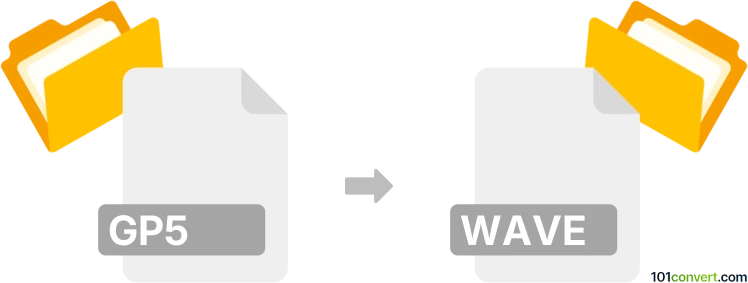
How to convert gp5 to wave file
- Music composition
- No ratings yet.
Using the original software will allow you to easily convert Guitar Pro 5 Tablatures to WAVE Audio Files (.gp5 to .wave conversion), despite being limited in options.
It appears there is no better option than using Guitar Pro itself, as it allows users to export its GP5 tablatures in numerous audio formats, including WAVE.
101convert.com assistant bot
2mos
Understanding GP5 and WAV file formats
The GP5 file format is associated with Guitar Pro 5, a popular tablature editor software for guitarists and musicians. It contains musical scores, tablatures, and other musical notations. On the other hand, the WAV file format is a standard audio file format used for storing waveform data. It is widely used for high-quality audio recordings and is compatible with various audio playback devices and software.
Why convert GP5 to WAV?
Converting a GP5 file to a WAV file allows musicians to listen to their compositions as audio tracks. This conversion is useful for sharing music with others who may not have Guitar Pro software or for integrating the audio into other projects, such as video editing or music production.
How to convert GP5 to WAV
To convert a GP5 file to a WAV file, you will need to use software that can read GP5 files and export them as audio files. One of the best options for this conversion is Guitar Pro itself.
Using Guitar Pro for conversion
- Open your GP5 file in Guitar Pro.
- Go to the File menu and select Export.
- Choose WAV as the export format.
- Select the destination folder and click Save to complete the conversion.
Alternative software for conversion
If you do not have access to Guitar Pro, you can use other software like TuxGuitar, which is a free and open-source tablature editor. TuxGuitar can open GP5 files and export them as WAV files.
Using TuxGuitar for conversion
- Download and install TuxGuitar from its official website.
- Open your GP5 file in TuxGuitar.
- Go to the File menu and select Export.
- Choose WAV as the export format and save the file.
Suggested software and links: gp5 to wave converters
This record was last reviewed some time ago, so certain details or software may no longer be accurate.
Help us decide which updates to prioritize by clicking the button.