Convert GIF to 3DS
How to convert GIF images to 3DS 3D model files using Blender, 3ds Max, and image editors.
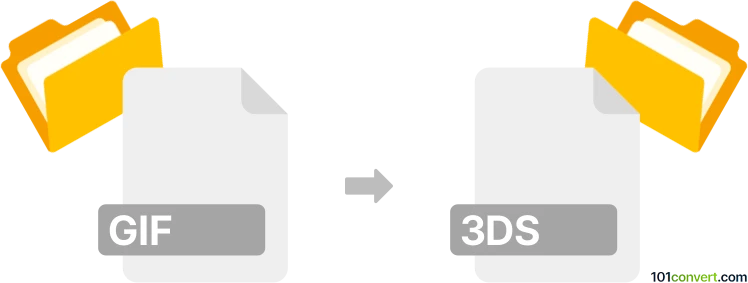
How to convert gif to 3ds file
- Other formats
- No ratings yet.
101convert.com assistant bot
8h
Understanding GIF and 3DS file formats
GIF (Graphics Interchange Format) is a popular raster image format known for supporting simple animations and lossless compression. It is widely used for web graphics, memes, and short animated clips.
3DS is a file format used by Autodesk 3D Studio, primarily for storing 3D models, including mesh data, textures, lighting, and animation. It is commonly used in 3D modeling, animation, and game development.
Why convert GIF to 3DS?
Converting a GIF to a 3DS file is typically done to use 2D image frames as textures or references in 3D modeling projects. This process is not a direct conversion, as GIFs are 2D raster images and 3DS files are 3D model files. The conversion usually involves extracting frames from the GIF and mapping them onto 3D objects or using them as references in 3D modeling software.
How to convert GIF to 3DS
There is no direct one-step converter from GIF to 3DS, but you can achieve the result through the following workflow:
- Extract frames from the GIF: Use an image editor like GIMP or an online tool to split the GIF into individual image frames (usually PNG or JPG).
- Import frames into 3D software: Open a 3D modeling program such as Blender or Autodesk 3ds Max.
- Create a 3D object: In your 3D software, create a plane or another object to which you want to apply the GIF frames as textures.
- Apply textures: Assign the extracted image frames as textures to the 3D object. For animation, set up a material that cycles through the frames.
- Export as 3DS: Use File → Export → 3D Studio (.3ds) in your 3D software to save the project as a 3DS file.
Best software for GIF to 3DS conversion
- Blender (free, open-source): Supports image sequence textures and exports to 3DS format via add-ons.
- Autodesk 3ds Max (paid): Native support for 3DS format and advanced texture/animation tools.
- GIMP (for frame extraction): Use File → Open As Layers to open GIFs and File → Export As to save frames.
Tips for successful conversion
- Ensure extracted frames are in a format supported by your 3D software (PNG or JPG recommended).
- For animated textures, check your 3D software's documentation on image sequence materials.
- Optimize image sizes to reduce 3DS file size and improve performance.
Note: This gif to 3ds conversion record is incomplete, must be verified, and may contain inaccuracies. Please vote below whether you found this information helpful or not.