Convert GIF to EXP
How to convert GIF images to EXP embroidery files using top digitizing software and best practices.
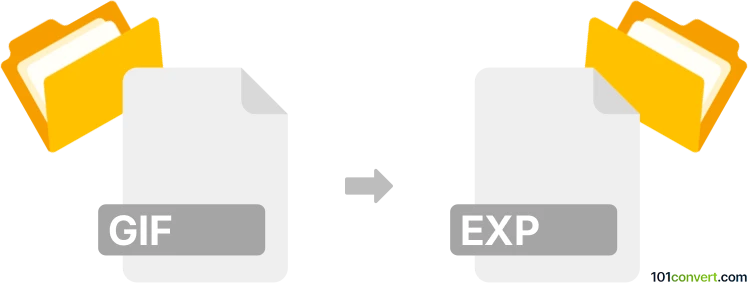
How to convert gif to exp file
- Other formats
- No ratings yet.
101convert.com assistant bot
45m
Understanding GIF and EXP file formats
GIF (Graphics Interchange Format) is a popular bitmap image format widely used for simple graphics, animations, and web images. It supports up to 256 colors and allows for basic animation through frame sequencing.
EXP files are typically associated with embroidery design software, such as Melco's embroidery machines. The EXP format contains stitch data, color information, and instructions for embroidery machines to create designs on fabric.
Why convert GIF to EXP?
Converting a GIF image to an EXP embroidery file allows you to turn digital graphics or logos into stitch patterns that can be embroidered onto textiles. This is especially useful for custom apparel, branding, or decorative projects.
How to convert GIF to EXP
Direct conversion from GIF to EXP is not straightforward, as it requires transforming a raster image into a vector-based embroidery design. This process is called digitizing. Specialized embroidery software is needed to interpret the image and generate stitch data.
Recommended software for GIF to EXP conversion
- Wilcom Embroidery Studio: Industry-leading software for digitizing images. Import your GIF, use the Auto-Digitize or Manual Digitize tools to create embroidery objects, then export via File → Export Machine File → EXP.
- Ink/Stitch (Inkscape extension): Free and open-source. Import the GIF into Inkscape, trace it to convert to vector, use Ink/Stitch to assign stitch types, and export as EXP.
- Embird: Import GIF, use the Studio module to digitize, then export as EXP.
Step-by-step conversion process
- Open your embroidery software (e.g., Wilcom, Ink/Stitch, or Embird).
- Import the GIF file.
- Digitize the image: Use auto-digitizing for simple designs or manual digitizing for better control.
- Adjust stitch types, density, and colors as needed.
- Export the design as an EXP file using File → Export or the equivalent menu option.
Tips for best results
- Use high-contrast, simple GIF images for easier digitizing.
- Clean up the image before importing to reduce manual editing.
- Test the EXP file on your embroidery machine with a sample fabric before final production.
Note: This gif to exp conversion record is incomplete, must be verified, and may contain inaccuracies. Please vote below whether you found this information helpful or not.