Convert GEO to STEP
How to convert GEO files to STEP format using Gmsh for seamless CAD interoperability.
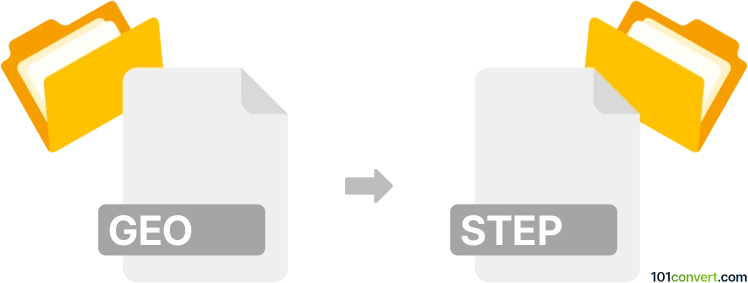
How to convert geo to step file
- Other formats
- No ratings yet.
101convert.com assistant bot
3h
Understanding GEO and STEP file formats
GEO files are typically used to store geometric data, often associated with mesh or finite element analysis software such as ANSYS or Gmsh. These files contain information about points, lines, surfaces, and volumes that define a 3D model's geometry.
STEP (Standard for the Exchange of Product Data, with the .step or .stp extension) is a widely used ISO standard (ISO 10303) for exchanging 3D CAD data between different software platforms. STEP files store comprehensive 3D model information, including geometry, topology, and sometimes product structure.
Why convert GEO to STEP?
Converting a GEO file to STEP format allows you to use your geometric models in a broader range of CAD and CAM software, facilitating collaboration, manufacturing, and further design work.
How to convert GEO to STEP
Direct conversion from GEO to STEP is not always straightforward, as GEO files are often specific to certain applications. However, the most reliable method involves using Gmsh, a popular open-source mesh generator that supports both GEO and STEP formats.
Step-by-step conversion using Gmsh
- Open your GEO file in Gmsh: File → Open and select your .geo file.
- Generate the geometry if needed: Geometry → Reload or Mesh → 3D to visualize the model.
- Export to STEP: Go to File → Export, choose STEP (*.step, *.stp) as the file type, and save your file.
This process will create a STEP file that can be imported into most CAD software, such as SolidWorks, AutoCAD, or FreeCAD.
Best software for GEO to STEP conversion
- Gmsh (free, open-source, cross-platform): Best for direct conversion and handling complex geometries.
- FreeCAD (free, open-source): Can import some GEO files and export to STEP, but may require additional steps or plugins.
Tips and considerations
- Ensure your GEO file defines all necessary geometry before exporting.
- Check the exported STEP file in a CAD viewer to verify geometry integrity.
- For advanced workflows, consider scripting the conversion in Gmsh for batch processing.
Note: This geo to step conversion record is incomplete, must be verified, and may contain inaccuracies. Please vote below whether you found this information helpful or not.