Convert GEO to OBJ
How to convert GEO 3D geometry files to OBJ format using MeshLab and other recommended tools.
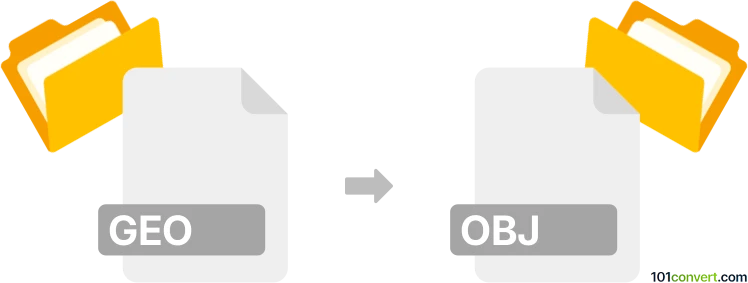
How to convert geo to obj file
- Other formats
- No ratings yet.
101convert.com assistant bot
2h
Understanding GEO and OBJ file formats
GEO files are typically used to store 3D geometry data, often in scientific, GIS, or engineering applications. The format can vary depending on the software, but it generally contains information about points, lines, surfaces, and sometimes attributes like color or material.
OBJ files, on the other hand, are a widely recognized 3D model format developed by Wavefront Technologies. They store 3D geometry, including vertices, texture coordinates, normals, and faces, and are supported by most 3D modeling and rendering software.
Why convert GEO to OBJ?
Converting a GEO file to OBJ format allows you to use your 3D data in a broader range of applications, including popular 3D modeling tools like Blender, Autodesk Maya, and 3ds Max. OBJ files are also easier to share and integrate into game engines and visualization platforms.
How to convert GEO to OBJ
The conversion process depends on the specific type of GEO file you have. Here are general steps using MeshLab, a free and powerful 3D mesh processing tool:
- Download and install MeshLab.
- Open MeshLab and go to File → Import Mesh to load your GEO file.
- Once the file is loaded, review and edit the mesh if needed.
- Go to File → Export Mesh As and select Wavefront OBJ (*.obj) as the output format.
- Click Save and adjust export settings if necessary.
If your GEO file is not supported by MeshLab, consider using specialized GIS software like QGIS with plugins, or convert the GEO file to a more common 3D format (like STL or PLY) before importing into MeshLab.
Best software for GEO to OBJ conversion
- MeshLab – Free, open-source, supports many 3D formats.
- QGIS – For GIS-based GEO files, with 3D export plugins.
- FME – Professional data conversion tool, supports a wide range of formats (paid).
Tips for successful conversion
- Check the specific GEO file type and origin, as not all GEO files are the same.
- Ensure your software supports both import and export formats.
- After conversion, verify the OBJ file in a 3D viewer to ensure geometry and attributes are preserved.
Note: This geo to obj conversion record is incomplete, must be verified, and may contain inaccuracies. Please vote below whether you found this information helpful or not.