Convert GEO to DWG
How to convert GEO geospatial files to DWG CAD drawings using QGIS, AutoCAD Map 3D, or FME.
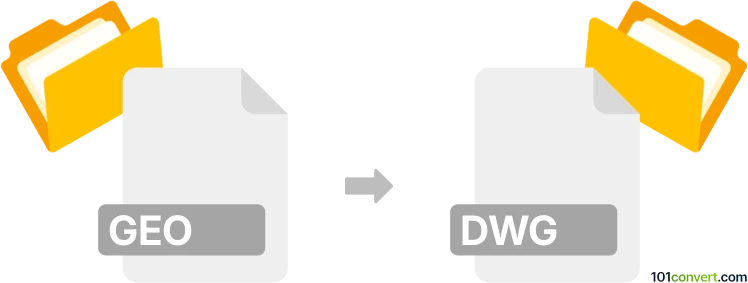
How to convert geo to dwg file
- Other formats
- No ratings yet.
101convert.com assistant bot
6h
Understanding GEO and DWG file formats
GEO files are typically used in geospatial and surveying applications. They often contain geographic data, such as coordinates, mapping information, or metadata for GIS (Geographic Information Systems) software. The format can vary depending on the software, but its primary purpose is to store spatial reference data.
DWG is a proprietary binary file format used for storing two- and three-dimensional design data and metadata. It is the native format for AutoCAD and is widely used in engineering, architecture, and construction for CAD drawings.
Why convert GEO to DWG?
Converting GEO files to DWG allows users to integrate geospatial data into CAD environments. This is essential for professionals who need to overlay geographic information onto technical drawings, such as in civil engineering, urban planning, or infrastructure projects.
How to convert GEO to DWG
Since GEO files are not a standard CAD format, conversion typically involves importing the geospatial data into a GIS or CAD application that supports both formats. The process may require interpreting the GEO data and exporting it as a DWG drawing.
Recommended software for GEO to DWG conversion
- AutoCAD Map 3D: This specialized version of AutoCAD supports geospatial data and can import various GIS formats. Use Insert → Import to bring in GEO data, then File → Save As to export as DWG.
- QGIS: An open-source GIS platform that can read many geospatial formats. After importing the GEO file, use the Project → Import/Export → Export Project to DXF/DWG option.
- FME (Feature Manipulation Engine): A powerful data conversion tool that supports hundreds of formats, including GEO and DWG. Set up a workflow to read the GEO file and write to DWG.
Step-by-step conversion example using QGIS
- Open QGIS and create a new project.
- Use Layer → Add Layer → Add Vector Layer to import your GEO file.
- Once loaded, right-click the layer and select Export → Save Features As....
- Choose AutoCAD DXF or DWG as the format, set your file name, and click OK.
Tips for successful conversion
- Check the coordinate reference system (CRS) to ensure spatial accuracy in the DWG file.
- Some GEO files may require preprocessing or conversion to a more common GIS format (like SHP) before exporting to DWG.
- Always verify the output in AutoCAD or another CAD viewer to confirm data integrity.
Note: This geo to dwg conversion record is incomplete, must be verified, and may contain inaccuracies. Please vote below whether you found this information helpful or not.