Convert EPS to XLS
How to convert EPS vector graphics to XLS spreadsheets by extracting and transferring tabular data.
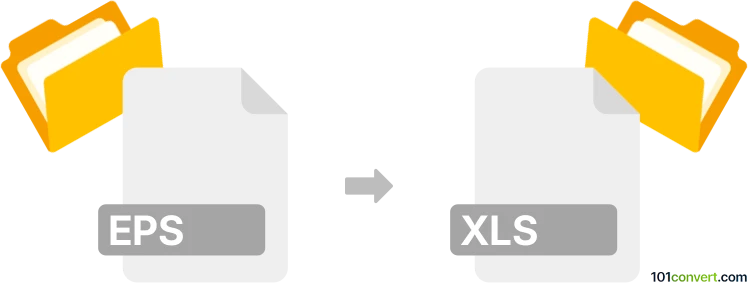
How to convert eps to xls file
- Other formats
- No ratings yet.
101convert.com assistant bot
3h
Understanding EPS and XLS file formats
EPS (Encapsulated PostScript) is a graphics file format used for vector images, commonly in professional printing and graphic design. It contains both text and graphics and is widely supported by illustration and layout programs.
XLS is the file extension for Microsoft Excel spreadsheets. It stores data in tabular form, supporting calculations, charts, and complex data analysis.
Why convert EPS to XLS?
Converting EPS to XLS is not a typical workflow, as EPS files are image-based and XLS files are spreadsheet-based. However, you might need to extract tabular data or text from an EPS file (for example, a chart or table embedded as a graphic) and transfer it into an editable Excel spreadsheet for further analysis or reporting.
How to convert EPS to XLS
Since EPS files are not natively supported by Excel, the conversion process involves two main steps:
- Extract data from the EPS file: Use an image viewer or vector graphics editor (such as Adobe Illustrator or Inkscape) to open the EPS file. If the EPS contains a table or chart, you may need to manually copy the text or use OCR (Optical Character Recognition) software to extract the data.
- Transfer data to XLS: Open Microsoft Excel and paste or import the extracted data into a new spreadsheet. Save the file as XLS via File → Save As and select Excel Workbook (*.xls).
Recommended software for EPS to XLS conversion
- Adobe Illustrator: Open the EPS file, select and copy any tabular data, then paste it into Excel.
- Inkscape: A free alternative to Illustrator for opening and copying data from EPS files.
- ABBYY FineReader: Use this OCR tool to extract text and tables from EPS files saved as images (e.g., export EPS to TIFF or PNG first).
- Online OCR converters: Websites like OnlineOCR can convert images (exported from EPS) to Excel format.
Step-by-step example using Adobe Illustrator and Excel
- Open the EPS file in Adobe Illustrator.
- Select the table or text you want to extract.
- Copy the selection (Edit → Copy).
- Open Microsoft Excel and paste the data (Edit → Paste).
- Adjust formatting as needed and save the file as XLS (File → Save As).
Tips for best results
- If the EPS contains only images, use OCR software to recognize and extract tabular data.
- For complex tables, manual adjustment in Excel may be necessary after pasting.
- Always review the extracted data for accuracy before saving the XLS file.
Note: This eps to xls conversion record is incomplete, must be verified, and may contain inaccuracies. Please vote below whether you found this information helpful or not.