Convert DOCX to M4A
How to convert DOCX documents to M4A audio files using text-to-speech software and online tools.
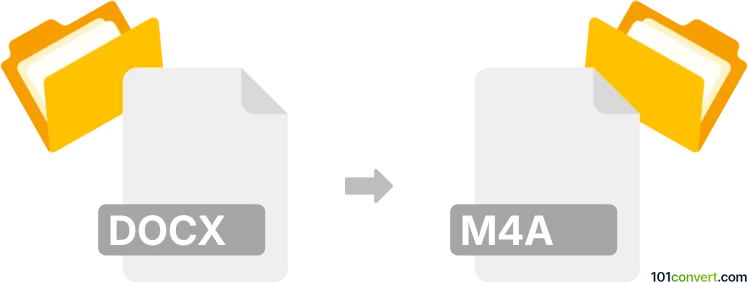
How to convert docx to m4a file
- Other formats
- No ratings yet.
101convert.com assistant bot
4h
Understanding DOCX and M4A file formats
DOCX is a widely used document file format created by Microsoft Word. It stores formatted text, images, tables, and other document elements. M4A is an audio file format encoded with Advanced Audio Coding (AAC) or Apple Lossless Audio Codec (ALAC), commonly used for high-quality audio playback.
Why convert DOCX to M4A?
Converting a DOCX document to an M4A audio file is useful for creating audio versions of written content, such as audiobooks, podcasts, or accessibility purposes for visually impaired users.
How to convert DOCX to M4A
Since DOCX is a text-based format and M4A is an audio format, the conversion process involves using text-to-speech (TTS) technology. The TTS engine reads the text from the DOCX file and saves the spoken output as an M4A audio file.
Best software for DOCX to M4A conversion
- Balabolka (Windows): A free TTS tool that supports DOCX input and can export audio in M4A format. To convert, open your DOCX file, then use File → Save Audio File and select M4A as the output format.
- Natural Reader (Windows, Mac): Offers high-quality voices and supports DOCX files. After loading your document, use Convert to Audio and choose M4A as the output.
- Online TTS converters: Websites like ttsmp3.com or naturalreaders.com/online allow you to upload DOCX files and download the spoken audio as M4A.
Step-by-step conversion using Balabolka
- Download and install Balabolka from the official website.
- Open Balabolka and go to File → Open to select your DOCX file.
- Choose your preferred voice and adjust speech settings if needed.
- Go to File → Save Audio File and select M4A as the output format.
- Click Save to generate your M4A audio file.
Tips for best results
- Review and edit your DOCX file for clarity before conversion.
- Choose a high-quality TTS voice for natural-sounding audio.
- Adjust speech rate and pronunciation settings as needed.
Note: This docx to m4a conversion record is incomplete, must be verified, and may contain inaccuracies. Please vote below whether you found this information helpful or not.