Convert DOCX to CSV
How to export or convert MS Word documents to CSV format. Available docx to csv converters-
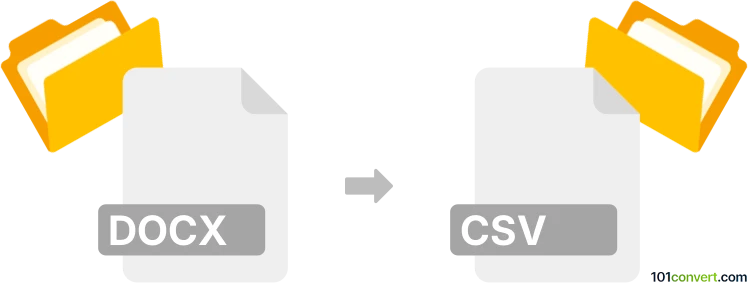
How to convert docx to csv file
- Documents
- No ratings yet.
Data (numbers) from tables saved inside Microsoft Word documents (.docx) can certainly be exported and saved to CSV format with some dedicated conversion utilities. Such direct docx to csv conversion most likely only works for the latest DOCX format, not for the previously used DOC format. You will need both Word and Excel for this and simply copy paste it, the online version should be enough for this task.
101convert.com assistant bot
2mos
Understanding DOCX and CSV file formats
The DOCX file format is a widely used word processing format developed by Microsoft. It is primarily used for creating and editing text documents, and it supports various elements such as images, tables, and charts. DOCX files are typically created and opened using Microsoft Word or other compatible word processing software.
On the other hand, the CSV (Comma-Separated Values) file format is a simple text format used to store tabular data. Each line in a CSV file represents a data record, and each record consists of one or more fields separated by commas. CSV files are commonly used for data exchange between different applications, especially when dealing with spreadsheets and databases.
How to convert DOCX to CSV
Converting a DOCX file to a CSV file involves extracting tabular data from the DOCX document and saving it in the CSV format. This process is useful when you need to work with data in spreadsheet applications like Microsoft Excel or Google Sheets.
Best software for DOCX to CSV conversion
One of the best software options for converting DOCX to CSV is Microsoft Excel. Here’s how you can do it:
- Open the DOCX file in Microsoft Word.
- Select the table or data you want to convert.
- Copy the selected data.
- Open Microsoft Excel and paste the data into a new worksheet.
- Go to File → Save As and choose CSV as the file format.
- Click Save to complete the conversion.
Another excellent tool for this conversion is Google Sheets. You can upload the DOCX file to Google Drive, open it with Google Docs, copy the table data, and paste it into Google Sheets. Then, use File → Download → Comma-separated values (.csv) to save the file as a CSV.
This record was last reviewed some time ago, so certain details or software may no longer be accurate.
Help us decide which updates to prioritize by clicking the button.