Convert DOC to VCARD
How to convert .doc files to vCard format.
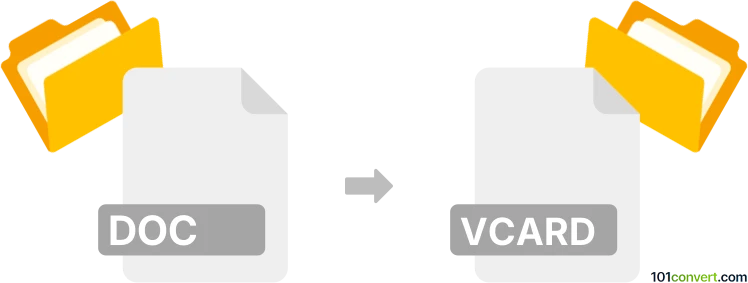
How to convert doc to vcard file
- Contacts and address books
- No ratings yet.
As far as we know, converting Microsoft Word documents directly to vCard files (.doc to .vcf conversion) is not possible. You will, most likely, not find any software or file conversion utility capable of executing such a conversion. This is usually attempted by users who have a long list of contacts data saved in .doc format.
Your best option here is to manually copy and paste your contacts data to a spreadsheet, e.g. in Microsoft Excel. Then simply save your spreadsheet as a .csv file, which can be easily converted to vCard format (.vcf). To do so, please refer to the entry on .csv to .vcf conversion, which can be done using the Cisdem ContactsMate software.
101convert.com assistant bot
3mos
Understanding DOC and vCard file formats
The DOC file format is a widely used word processing format developed by Microsoft. It is primarily used for creating and editing text documents, including formatting, images, and other elements. DOC files are commonly associated with Microsoft Word, but they can also be opened and edited with other word processing software.
The vCard file format, on the other hand, is a standard format for electronic business cards. It is used to store contact information such as names, addresses, phone numbers, and email addresses. vCard files are often used for sharing contact information between different applications and devices.
Converting DOC to vCard
Converting a DOC file to a vCard file involves extracting contact information from the DOC document and saving it in the vCard format. This process can be useful when you have contact details stored in a DOC file and need to import them into a contact management system or share them with others.
Best software for DOC to vCard conversion
One of the best software options for converting DOC to vCard is Microsoft Outlook. Here’s how you can do it:
- Open the DOC file in Microsoft Word.
- Copy the contact information you want to convert.
- Open Microsoft Outlook and go to File → New → Contact.
- Paste the contact information into the appropriate fields.
- Save the contact.
- Go to File → Export → vCard to save the contact as a vCard file.
Alternatively, you can use online converters like OnlineConvert or Zamzar to automate the process. These tools allow you to upload your DOC file and convert it to vCard format with ease.
Suggested software and links: doc to vcard converters
This record was last reviewed some time ago, so certain details or software may no longer be accurate.
Help us decide which updates to prioritize by clicking the button.