Convert DMG to ISO
How to convert DMG disk images to ISO format. Available dmg to iso covnerters.
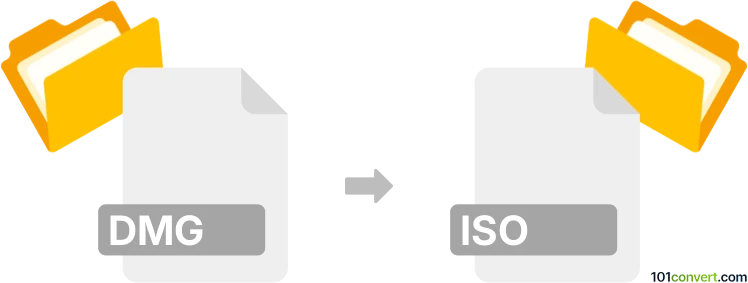
How to convert dmg to iso file
- Disk images
- No ratings yet.
ISO is a popular disk image format on Windows, but DMG format is the main disk image format used on Mac computers. This means that dmg to iso conversion is often the typical way to transform (convert) disk images as needed, although modern programs usually support both formats regardless of the platform.
101convert.com assistant bot
2mos
Understanding DMG and ISO file formats
DMG and ISO are both disk image file formats, but they are used in different operating systems. DMG is a disk image format commonly used on macOS. It is used to distribute software and can be mounted as a virtual disk. ISO, on the other hand, is a widely used disk image format that is compatible with various operating systems, including Windows, Linux, and macOS. It is often used for distributing operating systems and software.
Why convert DMG to ISO?
Converting a DMG file to an ISO file can be necessary if you need to use the disk image on a non-macOS system. Since ISO is a more universally accepted format, converting DMG to ISO allows for greater compatibility and ease of use across different platforms.
Best software for DMG to ISO conversion
There are several software options available for converting DMG files to ISO format. One of the most recommended tools is AnyToISO. This software is user-friendly and supports a wide range of file conversions, including DMG to ISO.
Steps to convert DMG to ISO using AnyToISO
- Download and install AnyToISO from the official website.
- Open AnyToISO and select the File Extract/Convert to ISO tab.
- Click on Open Image and select the DMG file you wish to convert.
- Choose the destination folder for the ISO file.
- Click on Convert to start the conversion process.
Alternative methods for conversion
For macOS users, the built-in Disk Utility can also be used to convert DMG to ISO. Here’s how:
- Open Disk Utility from the Applications → Utilities folder.
- Drag the DMG file into the Disk Utility sidebar.
- Select the DMG file and click on File → Export → Image.
- Choose DVD/CD master as the format and save the file.
- Rename the resulting CDR file to have an .iso extension.