Convert DFF to MOD
How to convert DFF 3D model files to MOD format for game modding using ZModeler and Blender.
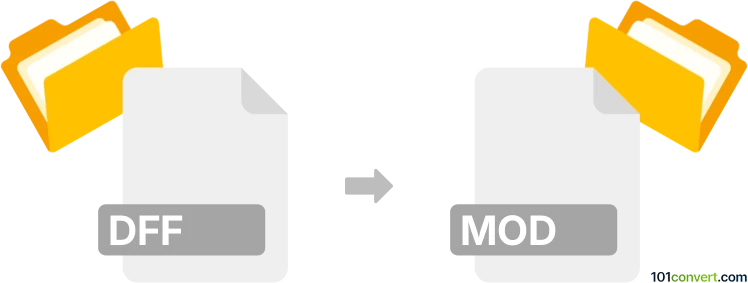
How to convert dff to mod file
- Other formats
- No ratings yet.
101convert.com assistant bot
11h
Understanding dff and mod file formats
DFF (Digital Fusion File) is a 3D model file format primarily used in the Grand Theft Auto (GTA) game series. It stores 3D mesh data, textures, and other model information. MOD files, in the context of 3D modeling, are commonly used by games like Neverwinter Nights and represent 3D models or modules containing geometry, textures, and sometimes animations.
Why convert dff to mod?
Converting DFF to MOD is often necessary for game modders who want to use GTA models in other games or engines that support the MOD format. This process allows for asset reuse and cross-platform compatibility.
How to convert dff to mod
There is no direct one-click converter for DFF to MOD due to the proprietary nature of both formats. However, you can use a two-step process involving intermediate formats:
- Export DFF to a common 3D format (such as OBJ or 3DS) using tools like RW Analyze or ZModeler.
- Import the intermediate file into a 3D modeling tool (such as Blender or 3ds Max), then export it as a MOD file using a suitable plugin or script.
Recommended software for conversion
- ZModeler: Supports importing DFF files and exporting to common formats like OBJ or 3DS.
- Blender: Free and open-source, with community plugins for importing/exporting various formats. Use Blender to import the intermediate file and export as MOD if a plugin is available.
- Neverwinter Nights Model Tools: For exporting to MOD format, especially for Neverwinter Nights modding.
Step-by-step conversion process
- Open ZModeler and use File → Import to load your DFF file.
- Export the model as OBJ or 3DS via File → Export.
- Open Blender and use File → Import to bring in the OBJ/3DS file.
- Install a MOD export plugin if needed, then use File → Export → MOD to save your file in the MOD format.
Tips and considerations
- Check for plugin compatibility with your Blender or 3ds Max version.
- Some manual adjustments may be needed for textures and animations after conversion.
- Always back up your original files before starting the conversion process.
Note: This dff to mod conversion record is incomplete, must be verified, and may contain inaccuracies. Please vote below whether you found this information helpful or not.