Convert CSV to BCM
How to convert CSV files to BCM format for Microsoft Outlook Business Contact Manager integration.
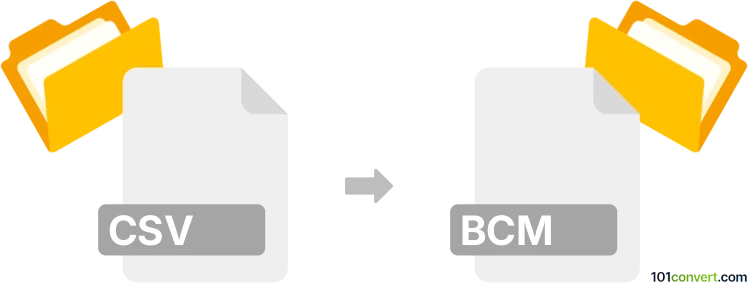
How to convert csv to bcm file
- Other formats
- No ratings yet.
101convert.com assistant bot
8h
Understanding csv and bcm file formats
CSV (Comma-Separated Values) is a widely used plain text format for storing tabular data, where each line represents a data record and each field is separated by a comma. CSV files are commonly used for data exchange between spreadsheets, databases, and various applications.
BCM (Business Contact Manager) files are used by Microsoft Outlook's Business Contact Manager, a tool for managing business contacts, accounts, and sales opportunities. BCM files store structured contact and business data in a proprietary format compatible with Outlook's BCM add-in.
Why convert csv to bcm?
Converting CSV to BCM is essential when you need to import contact or business data from a generic spreadsheet or database into Microsoft Outlook's Business Contact Manager. This enables seamless integration and management of business contacts within Outlook.
How to convert csv to bcm
There is no direct standalone converter for CSV to BCM, but you can achieve the conversion using Microsoft Outlook with the Business Contact Manager add-in. Here’s how:
- Ensure you have Microsoft Outlook with the Business Contact Manager add-in installed.
- Prepare your CSV file, making sure the columns match the fields required by BCM (such as Name, Email, Company, etc.).
- Open Outlook and go to File → Open & Export → Import/Export.
- Select Import from another program or file and click Next.
- Choose Comma Separated Values and click Next.
- Browse to your CSV file and select the appropriate options for duplicates.
- Select the Business Contact Manager folder as the destination.
- Map the CSV fields to BCM fields as prompted, then complete the import process.
Best software for csv to bcm conversion
The most reliable method is using Microsoft Outlook with the Business Contact Manager add-in. This ensures compatibility and proper mapping of fields. There are no third-party tools that directly convert CSV to BCM due to the proprietary nature of the BCM format.
Tips for a successful conversion
- Double-check your CSV file for correct formatting and field names.
- Back up your Outlook data before importing.
- After import, review the data in BCM to ensure all fields are correctly mapped.
Note: This csv to bcm conversion record is incomplete, must be verified, and may contain inaccuracies. Please vote below whether you found this information helpful or not.