Convert CRYPT12 to HTML
Is there a simple way to convert .crypt12 files to .html format.
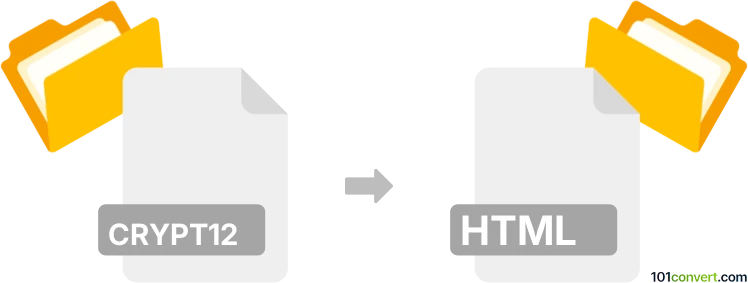
How to convert crypt12 to html file
- Mobile platforms
- No ratings yet.
Converting WhatsApp Encrypted Database Files directly to Hypertext Markup Language Files (.crypt12 to .html conversion) typically relates to users attempting to export their chat messages from WhatsApp, and saving them to a format viewable on desktop devices.
To do so, you will first need to decrypt your .crypt12 archive to its original version .crypt. Converting .crypt to .html is then quite straightforward using tools, such as WhatCrypt.
101convert.com assistant bot
3mos
Understanding the crypt12 file format
The crypt12 file format is primarily associated with WhatsApp Messenger. It is used to store encrypted chat history backups on Android devices. These files are typically found in the WhatsApp database folder and are encrypted to protect user privacy and data integrity.
Understanding the html file format
The HTML (HyperText Markup Language) file format is the standard markup language for creating web pages. HTML files are used to structure content on the web and can include text, images, links, and other multimedia elements. They are widely used for displaying information in a web browser.
Converting crypt12 to html
Converting a crypt12 file to an HTML file involves decrypting the WhatsApp backup and then formatting the chat data into a readable HTML format. This process requires specific tools and software to handle the encryption and conversion.
Best software for crypt12 to html conversion
One of the most effective tools for this conversion is WhatsApp Viewer. This software allows users to decrypt crypt12 files and export the chat history into various formats, including HTML. Here’s a step-by-step guide:
- Download and install WhatsApp Viewer on your computer.
- Obtain the key file from your Android device, which is necessary for decryption.
- Open WhatsApp Viewer and select File → Open to load your crypt12 file.
- Enter the path to your key file when prompted.
- Once the file is decrypted, go to File → Export → HTML to save the chat history as an HTML file.
Ensure you have the legal right to access and convert the data, as unauthorized access to encrypted files may violate privacy laws.
Suggested software and links: crypt12 to html converters
This record was last reviewed some time ago, so certain details or software may no longer be accurate.
Help us decide which updates to prioritize by clicking the button.