Convert CRYPT10 to TXT
How to convert crypt10 to txt. Possible crypt10 to txt converters.
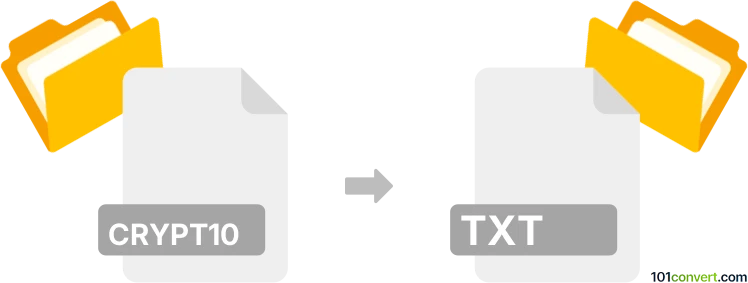
How to convert crypt10 to txt file
- Mobile platforms
- No ratings yet.
You can get a HTML file from a CRYPT10 archive using with a reliable workaround (check out crypt10 to crypt conversion), so getting the output in TXT from the .html should be easy enough. You just need to first convert crypt10 to crypt before you can recover the chat history.
101convert.com assistant bot
2mos
Understanding CRYPT10 and TXT file formats
The CRYPT10 file format is a type of encrypted database file used by WhatsApp to store chat history on Android devices. These files are part of a series of encrypted formats used by WhatsApp, with each version (e.g., CRYPT8, CRYPT12) representing a different encryption algorithm or method. The encryption is designed to protect user data from unauthorized access.
On the other hand, a TXT file is a standard text file that contains unformatted text. It is one of the simplest and most widely used file formats, compatible with virtually all text editing and word processing software. TXT files are easy to read and edit, making them ideal for storing plain text data.
Converting CRYPT10 to TXT
Converting a CRYPT10 file to a TXT file involves decrypting the encrypted database to extract the readable text. This process requires the correct decryption key, which is typically stored on the device where the WhatsApp application is installed. Without this key, it is not possible to decrypt the CRYPT10 file.
Once decrypted, the data can be exported to a TXT file for easy access and readability. This conversion is useful for users who want to back up their chat history in a more accessible format.
Best software for CRYPT10 to TXT conversion
One of the best tools for converting CRYPT10 files to TXT is WhatsApp Viewer. This software allows users to decrypt and view WhatsApp chat databases. Here’s how you can use it:
- Download and install WhatsApp Viewer from a trusted source.
- Obtain the decryption key from your Android device.
- Open WhatsApp Viewer and go to File → Open.
- Select your CRYPT10 file and enter the decryption key.
- Once the file is decrypted, go to File → Export → TXT to save the chat history as a TXT file.
Ensure you have the legal right to access and decrypt the data before proceeding with the conversion.
This record was last reviewed some time ago, so certain details or software may no longer be accurate.
Help us decide which updates to prioritize by clicking the button.