Convert BMP to HPGL
How to convert BMP images to HPGL vector files for plotting and CNC with the best software options.
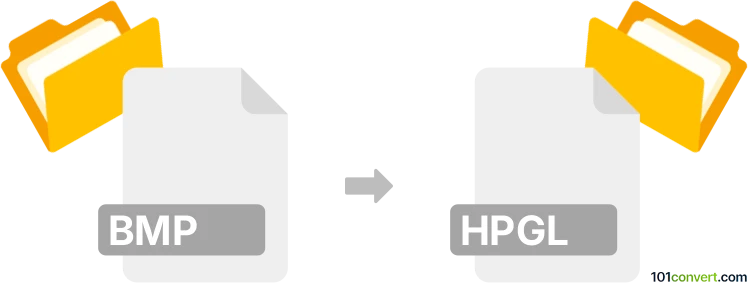
How to convert bmp to hpgl file
- Other formats
- No ratings yet.
101convert.com assistant bot
4h
Understanding bmp and hpgl file formats
BMP (Bitmap) is a raster graphics image file format used to store digital images, especially on Windows platforms. It contains pixel-based data and is widely used for storing high-quality, uncompressed images.
HPGL (Hewlett-Packard Graphics Language) is a vector graphics file format primarily used for sending plotter instructions. HPGL files contain commands for drawing lines, shapes, and text, making them ideal for CAD, CNC, and plotting applications.
Why convert bmp to hpgl?
Converting a BMP image to HPGL is essential when you need to use raster images in vector-based plotting or CNC machines. This conversion allows you to transform pixel-based images into line-based instructions that plotters and cutters can interpret.
How to convert bmp to hpgl
Since BMP is a raster format and HPGL is a vector format, the conversion process involves vectorization. This means tracing the bitmap image to create vector paths that can be represented in HPGL commands.
Recommended software for bmp to hpgl conversion
- Scan2CAD: A professional tool designed for converting raster images (like BMP) to vector formats, including HPGL. It offers advanced vectorization options and batch processing.
- Inkscape: A free, open-source vector graphics editor that can trace bitmaps and export to HPGL. To convert:
- Open your BMP file in Inkscape.
- Go to Path → Trace Bitmap to vectorize the image.
- After tracing, select the vector object and go to File → Save As.
- Choose HPGL (*.plt) as the file type and save.
- Online converters: Some online tools like Aconvert can perform basic BMP to HPGL conversions, but may offer limited control over vectorization quality.
Tips for best results
- Use high-contrast BMP images for better vectorization accuracy.
- Clean up the image before conversion to reduce noise and unwanted elements.
- Adjust vectorization settings (like smoothing and threshold) for optimal output.
Conclusion
Converting BMP to HPGL enables you to use raster images in vector-based plotting and CNC workflows. Tools like Scan2CAD and Inkscape provide effective solutions for this conversion, ensuring your images are accurately transformed into plotter-ready vector files.
Note: This bmp to hpgl conversion record is incomplete, must be verified, and may contain inaccuracies. Please vote below whether you found this information helpful or not.