Convert BMP to DICOM
How to convert BMP images to DICOM format for medical imaging using the best software tools.
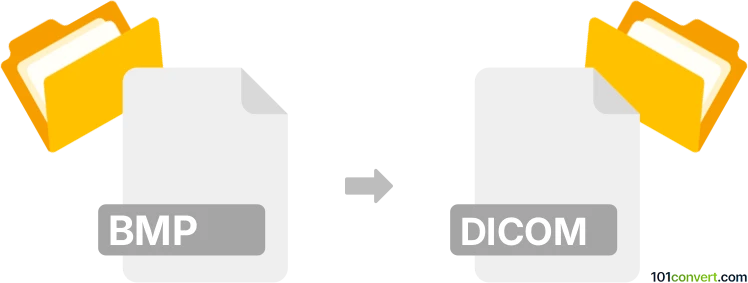
How to convert bmp to dicom file
- Other formats
- No ratings yet.
101convert.com assistant bot
4h
Understanding bmp and dicom file formats
BMP (Bitmap) is a widely used raster graphics image file format known for its simplicity and uncompressed nature. It stores 2D digital images, typically in color or monochrome, and is commonly used in Windows environments.
DICOM (Digital Imaging and Communications in Medicine) is a specialized file format and standard for handling, storing, printing, and transmitting information in medical imaging. DICOM files contain both image data and metadata, such as patient information, making them essential in healthcare settings.
Why convert bmp to dicom?
Converting BMP images to DICOM format is often necessary when integrating standard images into medical imaging systems, ensuring compatibility with Picture Archiving and Communication Systems (PACS) and maintaining essential metadata for clinical use.
How to convert bmp to dicom
To convert a BMP file to DICOM, you need specialized software that can embed the image into a DICOM wrapper and allow you to enter or import the required metadata. The process typically involves:
- Opening the BMP image in the conversion software.
- Entering or importing patient and study information.
- Exporting or saving the image as a DICOM file.
Best software for bmp to dicom conversion
MicroDicom is a popular and user-friendly DICOM viewer and converter for Windows. It allows you to import BMP images and export them as DICOM files with customizable metadata.
To convert using MicroDicom:
- Open MicroDicom and go to File → Open to select your BMP file.
- After the image loads, choose File → Export → To DICOM.
- Fill in the required DICOM metadata fields.
- Click Save to create your DICOM file.
Other alternatives include GDCM (Grassroots DICOM) and ImageJ with the appropriate plugins.
Tips for successful conversion
- Ensure your BMP image is of high quality and appropriate resolution for medical use.
- Accurately fill in all required DICOM metadata to maintain compliance with medical standards.
- Verify the output DICOM file in a DICOM viewer before using it in clinical workflows.
Note: This bmp to dicom conversion record is incomplete, must be verified, and may contain inaccuracies. Please vote below whether you found this information helpful or not.