Convert BMP to 3DS
How to use BMP images as textures in 3DS files with top 3D modeling software recommendations.
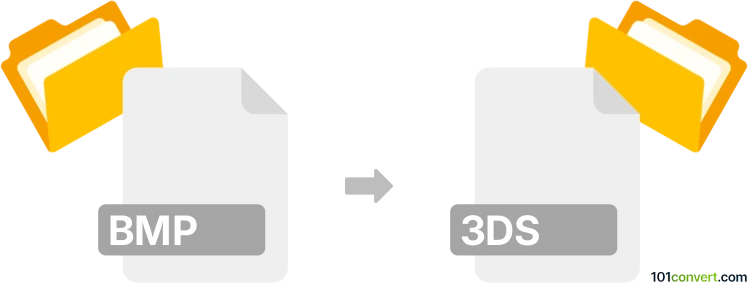
How to convert bmp to 3ds file
- Other formats
- No ratings yet.
101convert.com assistant bot
7h
Understanding bmp and 3ds file formats
BMP (Bitmap Image File) is a raster graphics image file format used to store bitmap digital images, independently of the display device. It is widely supported and known for its simplicity and uncompressed nature, making it ideal for storing high-quality images without loss.
3DS (3D Studio Mesh) is a file format used for 3D modeling and animation. Developed by Autodesk for its 3D Studio software, the 3DS format stores information about 3D objects, including geometry, textures, lighting, and scene data. It is commonly used for exchanging 3D models between different software applications.
Purpose of converting bmp to 3ds
Converting a BMP image to a 3DS file is typically done to use the image as a texture or material on a 3D model. The BMP file itself cannot be directly converted into a 3D object, but it can be mapped onto a 3D surface within a 3DS file as a texture.
How to convert bmp to 3ds
Direct conversion from BMP to 3DS is not possible since BMP is a 2D image and 3DS is a 3D model format. However, you can use 3D modeling software to apply a BMP image as a texture to a 3D object and then export the scene as a 3DS file. Here’s how you can do it:
- Open a 3D modeling program such as Autodesk 3ds Max or Blender (with 3DS export add-on).
- Create or import a 3D object (e.g., a plane or cube).
- Apply the BMP image as a texture or material to the object.
- Export the scene or object as a 3DS file using File → Export → 3D Studio (.3ds).
Best software for bmp to 3ds conversion
- Autodesk 3ds Max: Industry-standard for 3D modeling and supports direct export to 3DS format.
- Blender: Free and open-source, supports BMP textures and 3DS export via add-ons.
- Online converters: Some online tools allow you to create simple 3D models and apply image textures, but for best results, use professional 3D software.
Tips for successful conversion
- Ensure your BMP image is of high quality and appropriate resolution for texturing.
- Check the UV mapping of your 3D object to ensure the texture appears correctly.
- After exporting, verify the 3DS file in a 3D viewer to confirm the texture is applied as intended.
Note: This bmp to 3ds conversion record is incomplete, must be verified, and may contain inaccuracies. Please vote below whether you found this information helpful or not.