Convert BACKUP to PDF
How to convert backup files to PDF for easy sharing and archiving, with recommended tools and steps.
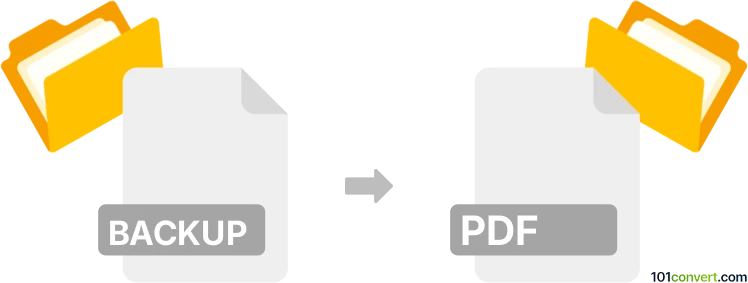
How to convert backup to pdf file
- Other formats
- No ratings yet.
101convert.com assistant bot
9h
Understanding backup and pdf file formats
Backup files are typically created by software applications to store copies of data, settings, or entire systems for recovery purposes. These files often have extensions like .bak, .backup, or are proprietary formats specific to the software that created them (such as database backups or mobile app backups). They are not designed for direct viewing or sharing.
PDF (Portable Document Format) is a widely used file format developed by Adobe for presenting documents in a manner independent of application software, hardware, or operating systems. PDF files are ideal for sharing, printing, and archiving documents with consistent formatting.
Why convert backup to pdf?
Converting a backup file to PDF is useful when you need to extract readable information from a backup and share or archive it in a universally accessible format. This is common for database backups, chat logs, or exported data that needs to be presented as a document.
How to convert backup to pdf
The conversion process depends on the type of backup file you have. Here are the general steps:
- Identify the backup file type: Determine which application created the backup and what data it contains.
- Restore or extract data: Use the original software to restore or extract the contents of the backup file. For example, restore a database backup to a database, or extract chat logs from a messaging app backup.
- Export to a readable format: Once the data is restored, export it to a readable format such as TXT, CSV, or DOCX using the software's export feature (File → Export or similar).
- Convert to PDF: Open the exported file in a suitable application (such as Microsoft Word for DOCX or Excel for CSV), then use the File → Export → PDF or File → Save As → PDF option to create a PDF file.
Best software for backup to pdf conversion
- Original backup software: Always use the software that created the backup to restore or extract data.
- Microsoft Office: For DOCX, XLSX, or CSV exports, use Microsoft Word or Excel to open and export as PDF.
- Adobe Acrobat: For advanced PDF creation and editing.
- Online converters: If you have a text or CSV file, online tools like iLovePDF or PDFConvert can convert files to PDF quickly.
Tips and considerations
- Always keep a copy of the original backup file before converting or extracting data.
- Some backup files may be encrypted or password-protected; you will need the correct credentials to access the data.
- If the backup contains sensitive information, ensure the PDF is secured with a password or encryption if necessary.
Note: This backup to pdf conversion record is incomplete, must be verified, and may contain inaccuracies. Please vote below whether you found this information helpful or not.