Convert BACKUP to SQL
How to convert database backup files to SQL format for migration, editing, or version control.
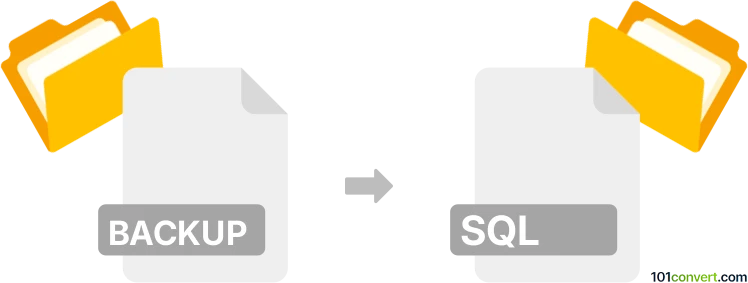
How to convert backup to sql file
- Other formats
- No ratings yet.
101convert.com assistant bot
4h
Understanding backup and sql file formats
Backup files are typically created by database management systems (DBMS) to store a snapshot of the database at a specific point in time. These files can have various extensions such as .bak, .backup, or others, depending on the DBMS (e.g., Microsoft SQL Server, PostgreSQL). They are often in a proprietary format and are used for restoring the database to its previous state.
SQL files, with the .sql extension, are plain text files containing SQL statements. These statements can recreate database structures (tables, views, etc.) and insert data. SQL files are widely used for database migration, sharing, and version control.
Why convert backup to sql?
Converting a backup file to an SQL file allows you to:
- Transfer data between different database systems
- Review or edit the database structure and data in a human-readable format
- Version control your database schema and data
How to convert backup to sql
The conversion process depends on the database system that created the backup. Below are common methods for popular DBMS:
Microsoft SQL Server (.bak to .sql)
- Restore the .bak file to a SQL Server instance using SQL Server Management Studio (SSMS) (Tasks → Restore → Database).
- Once restored, right-click the database, select Tasks → Generate Scripts.
- Follow the wizard to script the entire database and data, and save the output as a .sql file.
PostgreSQL (.backup to .sql)
- Restore the .backup file to a PostgreSQL instance using pg_restore or pgAdmin.
- Use pg_dump with the -F p option to export the database as a plain SQL file:
pg_dump -U username -F p dbname > output.sql
Best software for backup to sql conversion
- Microsoft SQL Server Management Studio (SSMS) – Best for SQL Server .bak files.
- pgAdmin and pg_dump – Best for PostgreSQL .backup files.
- Navicat and DBVisualizer – Multi-database tools that can help with export and scripting.
Tips and considerations
- Always verify the integrity of the restored database before exporting to SQL.
- Large databases may result in very large SQL files; consider exporting schema and data separately if needed.
- Some proprietary features or data types may not be fully represented in the SQL file.
Note: This backup to sql conversion record is incomplete, must be verified, and may contain inaccuracies. Please vote below whether you found this information helpful or not.