Convert AVI to PNG
How would I best convert .avi files to .png graphics format?
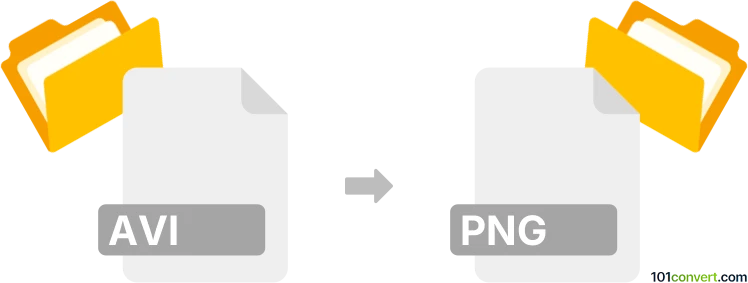
How to convert avi to png file
- Graphics
- No ratings yet.
You can certainly convert Audio Video Interleave Files directly to Portable Network Graphics (.avi to .png conversion). Such efforts typically relate to users seeking to transform AVI videos to animated sequences of standalone PNG images.
For a reliable conversion of this kind, use tools, such FormatFactory or FFmpeg, as these let users import AVI videos and export them in PNG format.
101convert.com assistant bot
2mos
Understanding AVI and PNG file formats
AVI (Audio Video Interleave) is a multimedia container format introduced by Microsoft. It is used to store both audio and video data in a single file, allowing synchronous audio-with-video playback. AVI files can contain different types of video and audio codecs, making them versatile but sometimes large in size.
PNG (Portable Network Graphics) is a raster graphics file format that supports lossless data compression. It is widely used for web graphics due to its ability to handle transparency and provide high-quality images without losing detail. PNG is ideal for images that require a transparent background or need to maintain high quality.
How to convert AVI to PNG
Converting an AVI file to a PNG format involves extracting frames from the video and saving them as individual PNG images. This process is useful for capturing specific moments from a video or creating a sequence of images for animation purposes.
Best software for AVI to PNG conversion
One of the best software options for converting AVI to PNG is VLC Media Player. VLC is a versatile media player that also offers conversion capabilities. Here’s how you can use VLC to convert AVI to PNG:
- Open VLC Media Player.
- Go to Media → Open File and select your AVI file.
- Play the video and pause at the frame you want to capture.
- Go to Video → Take Snapshot. This will save the current frame as a PNG image.
For batch conversion or more advanced options, you might consider using FFmpeg, a powerful command-line tool that can handle a wide range of multimedia tasks. With FFmpeg, you can extract all frames from an AVI file and save them as PNG images using the following command:
ffmpeg -i input.avi -vf "fps=1" output%d.pngThis command will extract one frame per second from the video and save it as a PNG file.