Convert AVI to BMP
How to best convert .avi videos to .bmp graphics format.
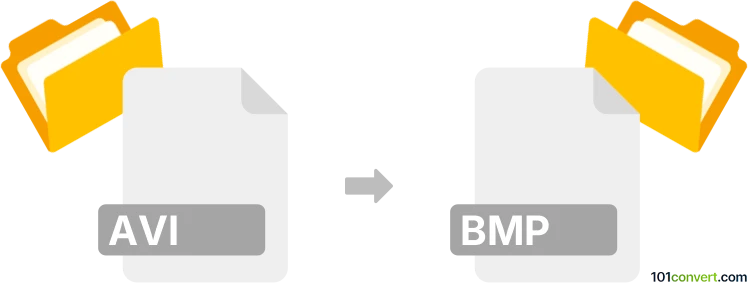
How to convert avi to bmp file
- Graphics
- No ratings yet.
You certainly generate images extracted from video files, which means it is possible and fairly easy to convert Audio Video Interleave Files directly to Bitmap Images (.avi to .bmp conversion).
Your best bet in this case would be using programs, such as FormatFactory or Aoao Video to Picture Converter, since such utilities allow users to import AVI video files and re-save them in BMP format.
101convert.com assistant bot
3mos
Understanding AVI and BMP file formats
AVI (Audio Video Interleave) is a multimedia container format introduced by Microsoft. It is used to store both audio and video data in a single file, allowing synchronous audio-with-video playback. AVI files can contain different types of video and audio codecs, making them versatile but sometimes complex to work with.
BMP (Bitmap) is a raster graphics image file format used to store bitmap digital images. It is known for its simplicity and wide compatibility with various software. BMP files are uncompressed, which means they can be large in size, but they maintain high image quality.
How to convert AVI to BMP
Converting an AVI file to BMP involves extracting frames from the video and saving them as individual BMP images. This process is useful for capturing specific moments from a video in high-quality image format.
Best software for AVI to BMP conversion
One of the best software options for converting AVI to BMP is VLC Media Player. VLC is a free and open-source multimedia player that also offers conversion capabilities.
To convert AVI to BMP using VLC, follow these steps:
- Open VLC Media Player.
- Go to Media → Convert/Save.
- Click on Add and select the AVI file you want to convert.
- Click on Convert/Save and choose Convert.
- Select Video for MPEG4 as the profile and click on the Edit selected profile button.
- In the Encapsulation tab, select RAW.
- In the Video codec tab, select Keep original video track.
- Click Save and then Start to begin the conversion.
- Use a tool like FFmpeg to extract frames from the converted video and save them as BMP files.
Another option is FFmpeg, a command-line tool that can directly extract frames from an AVI file and save them as BMP images. Use the following command:
ffmpeg -i input.avi -vf "fps=1" frame_%04d.bmpThis command extracts one frame per second from the AVI file and saves it as BMP images named frame_0001.bmp, frame_0002.bmp, etc.