Convert AVI to JPEG
Is there a simple way to convert .avi video files to .jpeg format?
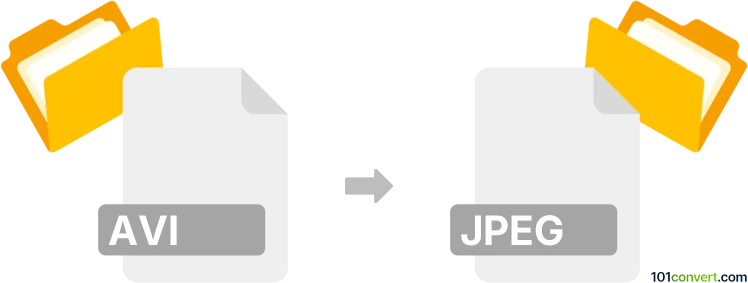
How to convert avi to jpeg file
- Graphics
- No ratings yet.
It is possible and certainly not difficult attempting to convert Audio Video Interleave Files directly to JPEG Images (.avi to .jpeg conversion). Such efforts typically relate to users seeking to transform AVI video files to animated sequences of standalone JPEG images.
For a reliable conversion, use tools, such as FormatFactory or Free Studio, since these will let you import AVI videos and re-save them in JPEG format.
101convert.com assistant bot
2mos
Understanding AVI and JPEG file formats
AVI (Audio Video Interleave) is a multimedia container format introduced by Microsoft. It is used to store both audio and video data in a single file, allowing synchronous audio-with-video playback. AVI files can contain different types of video and audio streams, making them versatile but sometimes large in size.
JPEG (Joint Photographic Experts Group) is a commonly used method of lossy compression for digital images, particularly for those images produced by digital photography. JPEG files are widely used due to their balance of quality and file size, making them ideal for web use and sharing.
Why convert AVI to JPEG?
Converting an AVI file to a JPEG format is useful when you need to extract a specific frame from a video for use as a standalone image. This can be helpful for creating thumbnails, capturing moments from videos, or for documentation purposes.
Best software for AVI to JPEG conversion
One of the best software options for converting AVI to JPEG is VLC Media Player. VLC is a free and open-source multimedia player that also offers conversion capabilities.
Steps to convert AVI to JPEG using VLC Media Player
- Open VLC Media Player.
- Go to Media → Open File and select your AVI file.
- Play the video and pause at the frame you want to capture.
- Go to Video → Take Snapshot. The snapshot will be saved as a JPEG file in your default pictures directory.
Alternative software options
Other software options include FFmpeg, a command-line tool that can extract frames from videos, and Adobe Premiere Pro, which offers advanced video editing and frame extraction capabilities.