Convert AVI to DIV
What are my options for converting .avi videos to .div format?
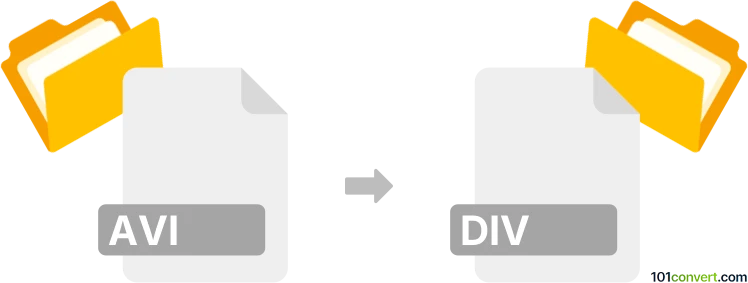
How to convert avi to div file
- Video
- No ratings yet.
Several video editing programs and converters will let you reliably convert Audio Video Interleave Files directly to DivX Movies (.avi to .div conversion). Certain AVI video files, however, already come with the DivX codec, which means such conversion might be pointless.
If you still need to proceed with this conversion, use tools, such as Free Studio or FLV Crunch, which let you import AVI video files and export them in DIV format.
101convert.com assistant bot
3mos
Understanding AVI and DIV file formats
AVI (Audio Video Interleave) is a multimedia container format introduced by Microsoft. It is widely used for storing video and audio data in a single file, allowing synchronous audio-with-video playback. AVI files can contain both audio and video data in a file container that allows synchronous audio-with-video playback.
DIV is a less common file format and is often associated with DivX, a brand of video codec products developed by DivX, LLC. DivX is known for its ability to compress lengthy video segments into small sizes while maintaining relatively high visual quality. DIV files are typically used for video playback and streaming.
How to convert AVI to DIV
Converting an AVI file to a DIV file involves changing the file format while maintaining the quality of the video. This can be done using various software tools that support both formats.
Best software for AVI to DIV conversion
One of the best software options for converting AVI to DIV is HandBrake. HandBrake is a free and open-source transcoder for digital video files. It supports a wide range of formats and is available for Windows, Mac, and Linux.
To convert using HandBrake, follow these steps:
- Open HandBrake and click on File to select your AVI file.
- Choose the output format as DIV under the Format section.
- Click on Start to begin the conversion process.
Another option is Any Video Converter, which also supports a wide range of formats and provides a user-friendly interface for converting files.
To convert using Any Video Converter, follow these steps:
- Launch Any Video Converter and click on Add Video(s) to import your AVI file.
- Select DIV as the output format from the dropdown menu.
- Click on Convert Now to start the conversion.