Convert AVI to HEVC
How to convert AVI files to HEVC format for smaller size and better quality using HandBrake or FFmpeg.
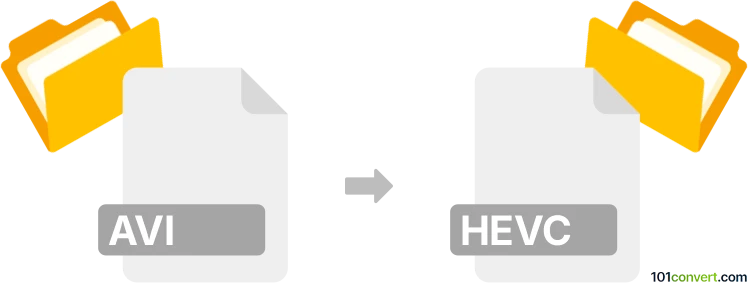
How to convert avi to hevc file
- Video
- No ratings yet.
101convert.com assistant bot
4h
Understanding AVI and HEVC file formats
AVI (Audio Video Interleave) is a multimedia container format introduced by Microsoft. It stores both audio and video data in a single file, allowing synchronous audio-with-video playback. AVI files are widely compatible but tend to be larger in size due to less efficient compression.
HEVC (High Efficiency Video Coding), also known as H.265, is a modern video compression standard. It offers significantly better compression than older codecs like H.264 or those typically used in AVI files, resulting in smaller file sizes while maintaining high video quality. HEVC files are commonly stored in containers like MP4 or MKV.
Why convert AVI to HEVC?
Converting AVI to HEVC reduces file size and improves compatibility with modern devices and streaming platforms. HEVC is ideal for high-resolution videos, such as 4K, due to its efficient compression.
Best software for AVI to HEVC conversion
HandBrake is a popular, free, and open-source video transcoder that supports AVI to HEVC conversion. It is available for Windows, macOS, and Linux.
How to convert AVI to HEVC using HandBrake
- Download and install HandBrake from the official website.
- Open HandBrake and click File → Open Source to select your AVI file.
- In the Summary tab, choose MP4 or MKV as the container.
- Go to the Video tab and set the Video Codec to H.265 (x265).
- Adjust quality settings as needed for your desired balance of size and quality.
- Click Browse to choose the output location and filename.
- Click Start Encode to begin the conversion.
Alternative converters
- FFmpeg: A command-line tool for advanced users, offering powerful conversion options.
- Any Video Converter: A user-friendly alternative with support for batch conversions.
Tips for successful conversion
- Check device compatibility with HEVC before converting.
- Test different quality settings to find the best balance for your needs.
- Keep backups of original AVI files until you confirm the conversion is successful.
Note: This avi to hevc conversion record is incomplete, must be verified, and may contain inaccuracies. Please vote below whether you found this information helpful or not.