Convert AVI to AVC
Converting .avi videos to .avc format.
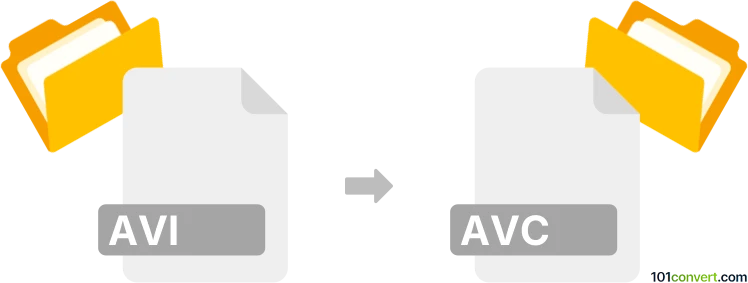
How to convert avi to avc file
- Video
- No ratings yet.
Converting Audio Video Interleave Files directly to MPEG-4 Advanced Video Coding Movie Format (.avi to .avc conversion) is certainly possible and should be quite straightforward.
Try using video editing programs or conversion tools, such as the Freemake Video Converter, which allows users to import AVI videos and export them in AVC format.
101convert.com assistant bot
3mos
Understanding AVI and AVC file formats
AVI (Audio Video Interleave) is a multimedia container format introduced by Microsoft. It is widely used for storing video and audio data in a single file, allowing synchronous audio-with-video playback. AVI files can contain both audio and video data in a file container that allows synchronous audio-with-video playback.
AVC (Advanced Video Coding), also known as H.264, is a video compression standard that offers high-quality video at lower bit rates. It is commonly used for recording, compression, and distribution of video content. AVC is known for its efficient compression capabilities, making it a popular choice for streaming and broadcasting.
How to convert AVI to AVC
Converting an AVI file to an AVC file involves changing the video format to take advantage of AVC's superior compression and quality. This can be done using various software tools that support video conversion.
Best software for AVI to AVC conversion
One of the best software options for converting AVI to AVC is HandBrake. HandBrake is a free, open-source video transcoder that supports a wide range of formats and offers powerful conversion capabilities.
To convert using HandBrake, follow these steps:
- Open HandBrake and click on File to import your AVI file.
- Select the Format tab and choose H.264 (AVC) as the output format.
- Adjust any additional settings as needed for quality and compression.
- Click Start to begin the conversion process.
Another excellent tool is FFmpeg, a command-line based software that offers extensive options for video and audio processing. It is highly versatile and supports a wide range of formats.
To convert using FFmpeg, use the following command:
ffmpeg -i input.avi -c:v libx264 output.mp4This command specifies the input file, the codec for video conversion, and the output file.
Suggested software and links: avi to avc converters
This record was last reviewed some time ago, so certain details or software may no longer be accurate.
Help us decide which updates to prioritize by clicking the button.