Convert APK to MP4
Converting .apk files to .mp4 format.
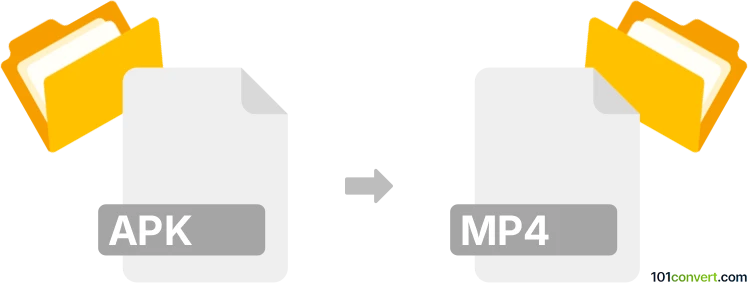
How to convert apk to mp4 file
- Mobile platforms
- No ratings yet.
Direct conversion of Android apps to MPEG-4 videos (.apk to .mp4 conversion) is, most likely, impossible, since Android installation packages (APK) typically do not contain any multimedia or document data. Some users might be searching for ways to convert an Android game to a Flash game and might be interested in APK to MP4 conversions. However, that is something that can only be accomplished with designated developer tools, not a simple conversion.
Another way to capture video content from an Android application is by using screen recording software.
Simply put, it is impossible to convert APK to MP4 directly.
Thus, there is no so-called apk to mp4 converter or a free online .apk to .mp4 conversion tool.
101convert.com assistant bot
3mos
Understanding APK and MP4 file formats
APK stands for Android Package Kit, which is the file format used by the Android operating system for the distribution and installation of mobile apps. It contains all the elements that an app needs to install correctly on a device.
MP4, or MPEG-4 Part 14, is a digital multimedia container format most commonly used to store video and audio, but it can also be used to store other data such as subtitles and still images.
Converting APK to MP4
Converting an APK file to an MP4 file is not a straightforward process because they serve entirely different purposes. An APK file is an application package, while an MP4 file is a media format. However, if your goal is to extract video content from an app, you might need to use screen recording software to capture the video as it plays on your device.
Best software for screen recording
To capture video content from an app, you can use screen recording software. Here are some recommended tools:
- OBS Studio: A free and open-source software for video recording and live streaming. It is available for Windows, macOS, and Linux.
- AZ Screen Recorder: A popular screen recording app for Android devices that allows you to record your screen in high quality.
- Camtasia: A powerful screen recording and video editing software available for Windows and macOS.
Steps to record video from an app
To record video content from an app, follow these general steps:
- Install a screen recording software like OBS Studio or AZ Screen Recorder.
- Open the app from which you want to capture video content.
- Start the screen recording software and configure the recording settings as needed.
- Begin recording and play the video content within the app.
- Stop the recording once you have captured the desired content.
- Save the recorded video in MP4 format.