Convert APK to AVI
How to convert Android APK packages to AVI format. Available apk to avi converters.
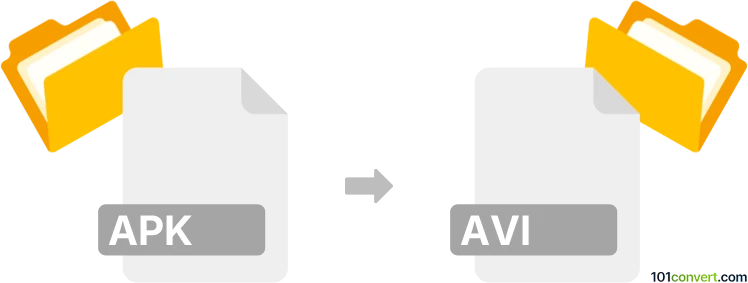
How to convert apk to avi file
- Mobile platforms
- No ratings yet.
Everything points to apk to avi conversion being something that is actually rarely done. It is essentially attempt to convert Android app (.apk) to AVI video (.avi), something that is not typically possible. However, sometimes .apk packages from games or other apps can contain multimedia content. If you want to recover it, you can simply extract the content because APKs are essentially ZIP files. If the videos are not in AVI format, you will have to use some multimedia converter.
101convert.com assistant bot
2mos
Understanding APK and AVI file formats
APK (Android Package) is a file format used by the Android operating system for the distribution and installation of mobile apps. It contains all the elements needed for an app to install correctly on an Android device, including the compiled code, resources, and manifest file.
AVI (Audio Video Interleave) is a multimedia container format introduced by Microsoft. It is used to store both audio and video data in a single file, allowing synchronous audio-with-video playback. AVI files are widely used for storing movies and video clips.
Can you convert APK to AVI?
Converting an APK file to an AVI file is not a straightforward process because they serve entirely different purposes. An APK is an application package, while an AVI is a video file. However, if your goal is to extract video content from an app, you would need to first run the app on an Android device or emulator and then capture the screen as a video.
Best software for capturing video from an APK
To capture video content from an APK, you can use screen recording software. Here are some recommended tools:
- OBS Studio: A free and open-source software for video recording and live streaming. It allows you to capture your screen and save it as an AVI file.
- AZ Screen Recorder: An Android app that lets you record your screen without rooting your device. You can save the recordings in various formats, including AVI.
- Bandicam: A lightweight screen recorder for Windows that can capture anything on your PC screen as a high-quality video.
Steps to capture video from an APK using OBS Studio
- Install and launch OBS Studio on your computer.
- Run the APK on an Android emulator or connect your Android device to your computer.
- In OBS Studio, go to File → Settings and configure your video settings.
- Set up a new scene and add a source for screen capture.
- Start recording by clicking the Start Recording button.
- Once done, stop the recording and save the file in AVI format.
This record was last reviewed some time ago, so certain details or software may no longer be accurate.
Help us decide which updates to prioritize by clicking the button.