Convert AAE to MP3
Converting .aae files to .mp3 format.
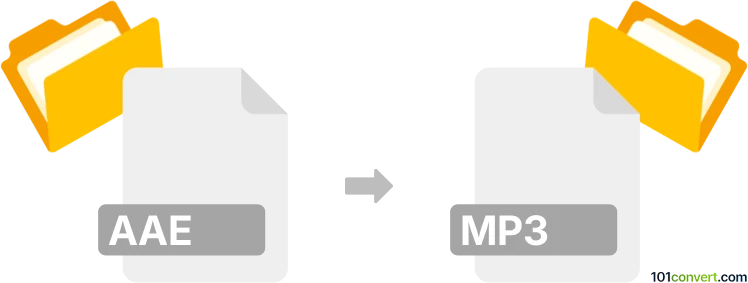
How to convert aae to mp3 file
- Other formats
- No ratings yet.
It appears that converting AAE files directly to MP3 Audio Files (.aae to .mp3 conversion) is not possible, since no existing AAE file type contains actual media data.
We are not aware of any available audio editing software or (online) conversion tool capable of converting AAE to MP3.
Simply put, it is impossible to convert AAE to MP3 directly.
Thus, there is no so-called aae to mp3 converter or a free online .aae to .mp3 conversion tool.
101convert.com assistant bot
2mos
Understanding AAE and MP3 file formats
The AAE file format is primarily associated with Apple's Photos app. It is used to store edits made to photos on iOS and macOS devices. These files are XML-based and contain information about the changes made to an image, such as filters, cropping, and adjustments. However, AAE files do not contain any audio data, making them unsuitable for direct conversion to audio formats.
On the other hand, the MP3 file format is a widely-used audio format known for its ability to compress audio data without significantly compromising quality. MP3 files are compatible with most media players and devices, making them a popular choice for storing and sharing music and other audio content.
Converting AAE to MP3
Since AAE files do not contain audio data, a direct conversion to MP3 is not possible. If you are looking to convert an image or video file associated with an AAE file to MP3, you will first need to extract the audio from the video or use a different source file that contains audio data.
Best software for extracting audio to MP3
To convert audio from a video file to MP3, you can use software like VLC Media Player or Audacity. These tools allow you to extract audio from video files and save it in the MP3 format.
Using VLC Media Player
- Open VLC Media Player.
- Go to Media → Convert/Save.
- Add the video file you want to extract audio from.
- Click Convert/Save and choose MP3 as the output format.
- Select the destination file and click Start.
Using Audacity
- Open Audacity and import the video file.
- Go to File → Export → Export as MP3.
- Choose the destination folder and click Save.
This record was last reviewed some time ago, so certain details or software may no longer be accurate.
Help us decide which updates to prioritize by clicking the button.