Convert ZIP to PDF
How to convert ZIP to PDF. Possible zip to pdf conversion options.
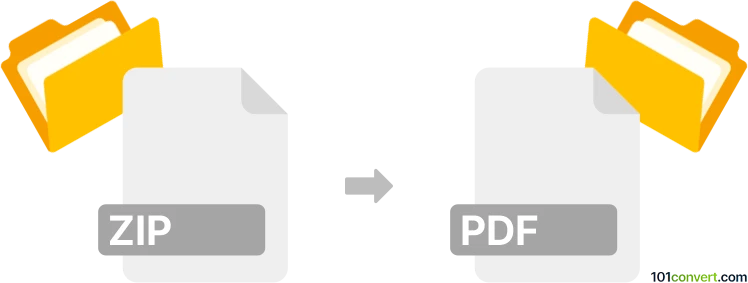
How to convert zip to pdf file
- Other formats
- No ratings yet.
zip to pdf conversion does only make sense if the .zip file in question contains some kind of document or graphics file that can be printed, thus also exported as PDF document, but otherwise it is not possible to convert zip to pdf. Of course there is always the possibility that your .zip file contains a PDF document, in which case you have to simply extract the archive.
Simply put, it is impossible to convert ZIP to PDF directly.
Thus, there is no so-called zip to pdf converter or a free online .zip to .pdf conversion tool.
101convert.com assistant bot
3mos
Understanding ZIP and PDF file formats
A ZIP file is a compressed archive that can contain multiple files and folders. It is commonly used to reduce file size and bundle multiple files together for easier distribution or storage. On the other hand, a PDF (Portable Document Format) is a file format developed by Adobe that preserves the layout, fonts, and graphics of a document, making it ideal for sharing and printing.
Why convert ZIP to PDF?
Converting a ZIP file to a PDF can be useful when you want to share the contents of the ZIP file in a single, easily viewable document. This is particularly helpful for presentations, reports, or when you need to ensure that the recipient can view the files without needing to extract them first.
How to convert ZIP to PDF
To convert a ZIP file to a PDF, you will first need to extract the contents of the ZIP file. Once extracted, you can convert the individual files to PDF format. If the ZIP file contains documents, images, or other file types that can be converted to PDF, you can use a PDF converter tool to accomplish this.
Best software for ZIP to PDF conversion
One of the best software options for converting ZIP files to PDF is Adobe Acrobat. With Adobe Acrobat, you can easily convert various file types to PDF. Here’s how you can do it:
- Extract the contents of the ZIP file to a folder on your computer.
- Open Adobe Acrobat.
- Go to File → Create → PDF from File.
- Select the files you want to convert to PDF.
- Click Open to convert the files to PDF.
Another option is to use online converters like Smallpdf or Zamzar, which allow you to upload files and convert them to PDF without needing to install any software.
This record was last reviewed some time ago, so certain details or software may no longer be accurate.
Help us decide which updates to prioritize by clicking the button.