Convert XMP to JPEG
How to convert xmp to jpeg. Available xmp to jpeg converters.
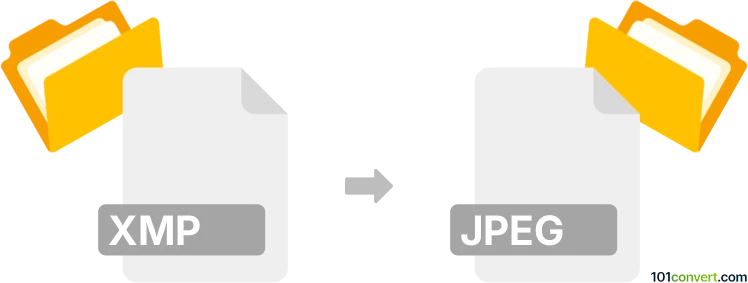
How to convert xmp to jpeg file
- Graphics
- No ratings yet.
There is no way how you could convert .xmp files to .jpeg. XMP format is used for a special metadata format that is usually generated when a RAW image is processed through Adobe Camera Raw. Thus these files do not contain any image data and xmp to jpeg conversion is not possible. The graphics data (photo) is located in the original RAW (like NEF from Nikon or example) and you have to convert/export these to JPEG format.
Simply put, it is impossible to convert XMP to JPEG directly.
Thus, there is no so-called xmp to jpeg converter or a free online .xmp to .jpeg conversion tool.
101convert.com assistant bot
3mos
Understanding XMP and JPEG file formats
XMP (Extensible Metadata Platform) is a file format used to store metadata about digital files, such as images, audio, and video. It is commonly used in photography and graphic design to store information about edits, camera settings, and other metadata. XMP files do not contain the actual image data but rather the metadata associated with it.
JPEG (Joint Photographic Experts Group) is a widely-used image format known for its lossy compression, which reduces file size while maintaining acceptable image quality. JPEG files are commonly used for digital photography and web images due to their balance of quality and file size.
Converting XMP to JPEG
Converting an XMP file to a JPEG file involves applying the metadata stored in the XMP file to the corresponding image file, typically a RAW image, and then exporting it as a JPEG. This process is often done using photo editing software that supports both XMP and JPEG formats.
Best software for XMP to JPEG conversion
One of the best software options for converting XMP to JPEG is Adobe Lightroom. This software allows you to apply the metadata from an XMP file to a RAW image and export it as a JPEG. To do this, follow these steps:
- Open Adobe Lightroom and import your RAW image.
- Ensure the XMP file is in the same directory as the RAW image so that Lightroom can automatically read the metadata.
- Make any additional edits if necessary.
- Go to File → Export.
- Select JPEG as the file format and adjust the settings as needed.
- Click Export to save the image as a JPEG file.
Other software options include Adobe Photoshop and Capture One, both of which offer similar functionality for applying XMP metadata and exporting images as JPEGs.
This record was last reviewed some time ago, so certain details or software may no longer be accurate.
Help us decide which updates to prioritize by clicking the button.