Convert XML to ODP
How to convert XML files to ODP presentations using LibreOffice Impress and custom scripts.
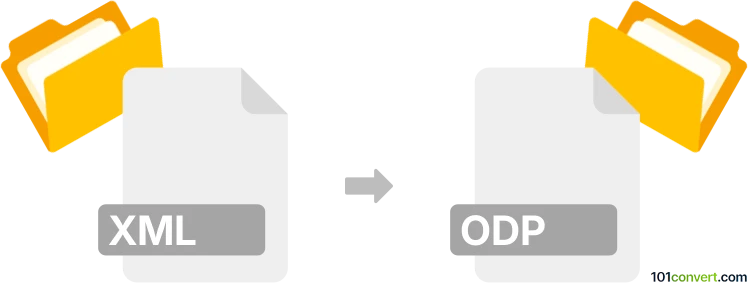
How to convert xml to odp file
- Other formats
- No ratings yet.
101convert.com assistant bot
33m
Understanding XML and ODP file formats
XML (eXtensible Markup Language) is a flexible, text-based format used for structuring, storing, and transporting data. It is widely used for data interchange between systems and applications due to its platform-independent nature.
ODP (OpenDocument Presentation) is the standard file format for presentation documents created by applications like LibreOffice Impress and Apache OpenOffice Impress. ODP files store slides, text, images, and multimedia content in a structured, open format.
Why convert XML to ODP?
Converting XML to ODP is useful when you have presentation data or slide content structured in XML and need to create a fully formatted presentation for editing or display in office suites supporting the ODP format.
How to convert XML to ODP
There is no direct, universal converter for XML to ODP because XML is a generic data format. The conversion process depends on the structure of your XML file. If your XML is specifically designed to represent presentation slides (for example, following a custom schema), you can use XSLT transformations or scripting to generate ODP-compatible XML, then package it as an ODP file.
For general users, the best approach is to:
- Import the XML data into a presentation application (like LibreOffice Impress) using a macro or extension, or by converting the XML to a CSV or HTML format first.
- Manually arrange the imported content into slides.
- Save the presentation as an ODP file using File → Save As and selecting ODP as the format.
Recommended software for XML to ODP conversion
- LibreOffice Impress: Supports ODP natively and can import data from various formats. For XML, you may need to use a macro or extension to parse and import the data.
- Apache OpenOffice Impress: Similar to LibreOffice, with support for ODP and extensibility for custom import solutions.
- Custom scripts: For advanced users, Python (with libraries like xml.etree.ElementTree and odfpy) can automate the conversion from XML to ODP.
Step-by-step conversion using LibreOffice Impress
- Prepare your XML data, ensuring it is structured for presentation content.
- Use a macro or extension to import the XML into LibreOffice Impress, or convert the XML to a compatible format (like CSV or HTML) first.
- Arrange the imported content into slides as needed.
- Go to File → Save As and choose ODP as the file type.
Tips for successful conversion
- Check if your XML follows a schema designed for presentations (such as DocBook Slides or similar).
- Consider using XSLT to transform XML into HTML slides, then import into Impress.
- For repetitive conversions, automate the process with Python and odfpy.
Note: This xml to odp conversion record is incomplete, must be verified, and may contain inaccuracies. Please vote below whether you found this information helpful or not.