Convert XMIND to DOC
How to Convert XMind Mind Maps to Microsoft Word DOC format
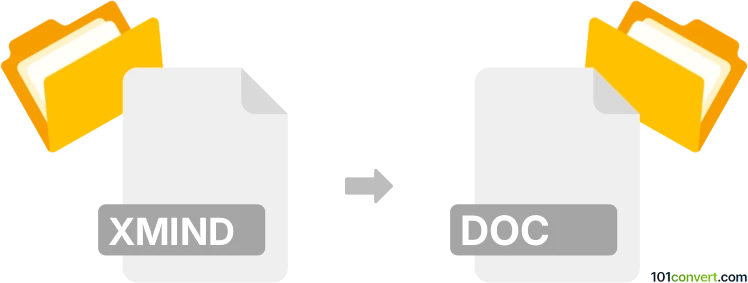
How to convert xmind to doc file
- Documents
- No ratings yet.
Converting XMind mind maps into a DOC (Microsoft Word) format is straightforward, thanks to XMind’s built-in export features. XMind, a popular mind-mapping tool, allows users to transform their visually structured mind maps into text-based outlines that can be imported into Word for further editing. This feature is handy when sharing your ideas in a formal document format. DOC is an old version of Microsoft Word; using the actual DOCX newer version of Word format is better.
To begin, open your XMind file and go to the "File" or "Export" menu, depending on your version of XMind. Choose the "Microsoft Word" or "DOC/DOCX" export option.
This action converts your mind map into an outline format, preserving the hierarchical structure of your ideas. Once exported, the resulting Word document can be opened in Microsoft Word or other compatible applications.
If the export option isn’t available in your version of XMind, you can save the mind map as a text file or copy the outline view manually, then paste it into Word and format it to your preference.
101convert.com assistant bot
3mos
Understanding XMind and DOC file formats
XMind is a popular mind mapping and brainstorming software that allows users to visually organize their thoughts and ideas. It saves files in a proprietary format with the .xmind extension. These files are primarily used for creating mind maps, flowcharts, and other diagrammatic representations.
On the other hand, a DOC file is a widely used word processing document format created by Microsoft Word. It is used for creating and editing text documents that can include formatted text, images, tables, and more. The .doc extension is associated with Microsoft Word versions prior to 2007, while later versions use the .docx extension.
How to convert XMind to DOC
Converting an XMind file to a DOC file involves exporting the mind map content into a format that can be opened and edited in a word processor like Microsoft Word. This process can be done using various software tools and converters.
Best software for XMind to DOC conversion
One of the best tools for converting XMind files to DOC is XMind itself. XMind provides an option to export mind maps directly to a Word document. Here’s how you can do it:
- Open your XMind file in XMind.
- Go to File → Export.
- Select Microsoft Word as the export format.
- Choose the desired options and click Export.
- Save the exported file with a .doc extension.
Another option is to use online converters like Zamzar or CloudConvert, which support XMind to DOC conversion. These tools are user-friendly and do not require any software installation.