Convert XMIND to CSV
How to convert XMind mind maps to CSV for easy data analysis and sharing in spreadsheets.
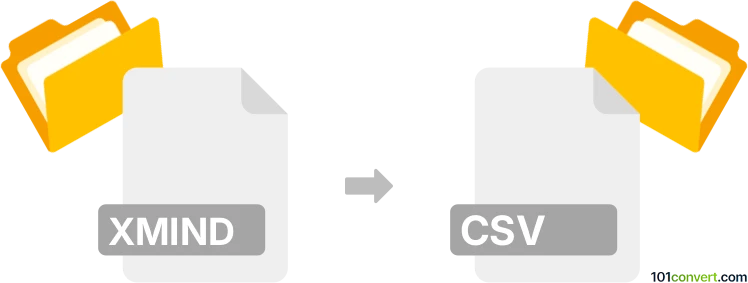
How to convert xmind to csv file
- Other formats
- No ratings yet.
101convert.com assistant bot
3h
Understanding XMind and CSV file formats
XMind is a popular mind mapping and brainstorming software that allows users to visually organize ideas, tasks, and information. XMind files typically use the .xmind extension and store complex hierarchical data, including topics, subtopics, relationships, and notes.
CSV (Comma-Separated Values) is a simple, widely supported text format used to store tabular data. Each line in a CSV file represents a row, and columns are separated by commas. CSV files are commonly used for data exchange between spreadsheet applications and databases.
Why convert XMind to CSV?
Converting XMind files to CSV format is useful when you need to analyze, share, or import your mind map data into spreadsheet applications like Microsoft Excel or Google Sheets. CSV files make it easier to manipulate and visualize structured data outside of mind mapping tools.
How to convert XMind to CSV
There is no direct export to CSV in XMind, but you can achieve the conversion using the following methods:
1. Using XMind's built-in export options
- Open your mind map in XMind.
- Go to File → Export.
- Select Text File or Spreadsheet (if available in your XMind version).
- Choose CSV as the export format (in XMind 2020 and later, Spreadsheet exports as .xlsx, which can be saved as CSV in Excel).
- Follow the prompts to save your file.
2. Using third-party converters
If your version of XMind does not support direct CSV export, you can use online converters such as MindConverter or Convertio:
- Visit the converter website (e.g., MindConverter).
- Upload your .xmind file.
- Select CSV as the output format.
- Download the converted CSV file.
3. Manual conversion via spreadsheet
- Export your XMind file as a Text File or Spreadsheet (.xlsx).
- Open the exported file in Microsoft Excel or Google Sheets.
- Adjust the data as needed, then use File → Save As or Download → Comma Separated Values (.csv) to save as CSV.
Recommended software for XMind to CSV conversion
- XMind (2020 or later) – for direct export to spreadsheet formats.
- MindConverter – a reliable online tool for XMind to CSV conversion.
- Microsoft Excel or Google Sheets – for editing and saving exported data as CSV.
Summary
Converting XMind files to CSV enables you to work with your mind map data in spreadsheet applications. Use XMind's export features, online converters like MindConverter, or spreadsheet software to achieve the conversion efficiently.
Note: This xmind to csv conversion record is incomplete, must be verified, and may contain inaccuracies. Please vote below whether you found this information helpful or not.